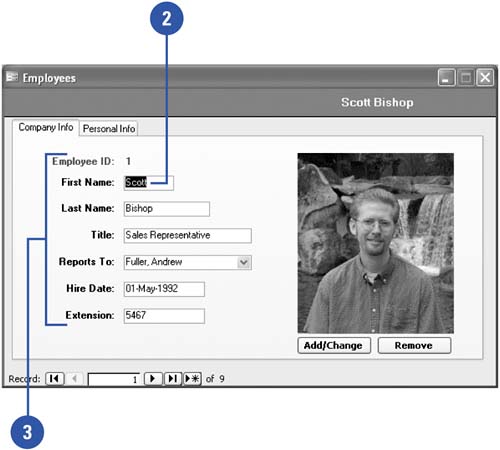Entering Data
| Normally you enter data into a form, because forms are specifically designed to facilitate data entry. You can, however, enter data into a table or a query. The methods are similar. How you enter data in a field depends on how the database designer created the field. Some fields accept only certain kinds of information, such as numbers or text. Some fields appear as check boxes or groups of option buttons ; others appear as text boxes. Some text boxes only allow dates; others only allow certain predefined entries, such as a state or country. When you enter data, you don't have to click a Save button to save the data. Access automatically saves the data as you enter it. Enter Data into a Field
|
EAN: 2147483647
Pages: 318