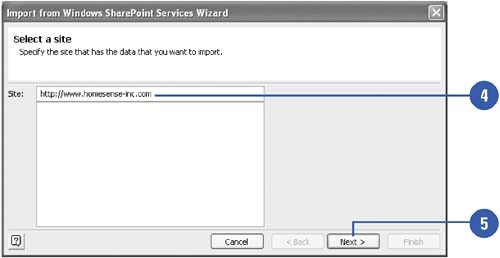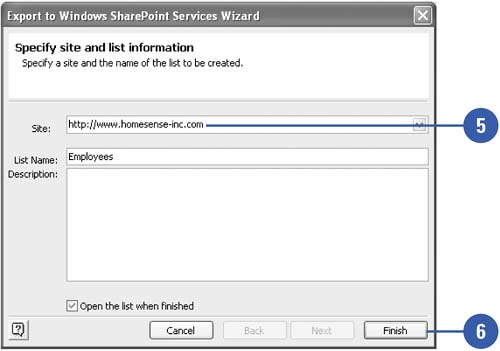Importing and Exporting Access Data with SharePoint
| You can use the Import, Link Tables, and Export commands in Access to exchange data from lists or views in Windows SharePoint Services. When you import or export data with SharePoint, the Windows SharePoint Services Wizard steps you through the process to convert the data between the two programs. Before you start the process be sure to have access information to connect to the SharePoint server. Import or Link Data from SharePoint
Export Data to SharePoint
|
EAN: 2147483647
Pages: 318
- Challenging the Unpredictable: Changeable Order Management Systems
- ERP System Acquisition: A Process Model and Results From an Austrian Survey
- Enterprise Application Integration: New Solutions for a Solved Problem or a Challenging Research Field?
- The Effects of an Enterprise Resource Planning System (ERP) Implementation on Job Characteristics – A Study using the Hackman and Oldham Job Characteristics Model
- A Hybrid Clustering Technique to Improve Patient Data Quality