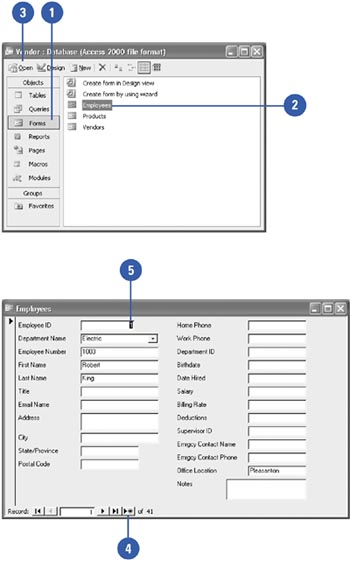Entering and Editing Data in a Form
| Database designers often display data in forms that mimic the paper forms used to record data. Forms facilitate data entry and record viewing. They can also contain buttons that allow you to perform other actions, such as running macros, printing reports , or creating labels. The options that appear on a form depend on what features the database designer included. A form directs you to enter the correct information and can automatically check your entries for errors. Access places the data you've entered in the form into the proper table. You can open a form in Form view or Design view. Form view allows you to view all the information associated with a record; Design view allows you to modify the form's design. Enter a New Record in a Form
|
EAN: 2147483647
Pages: 318