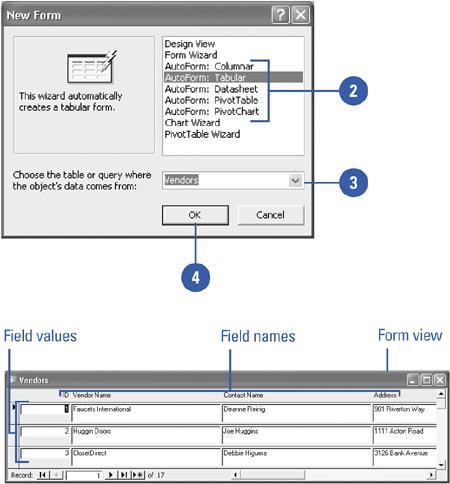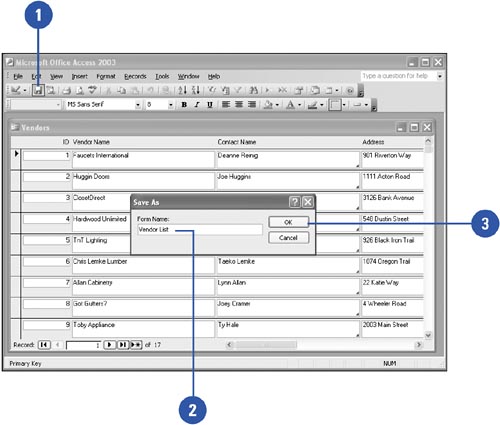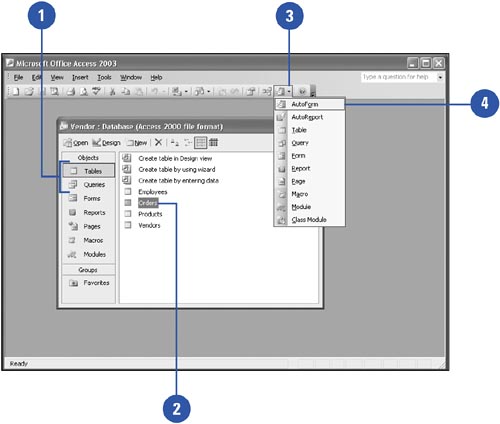Creating a Form Using AutoForm
| To create a simple form in Access, you can use one of the AutoForm wizards. These wizards quickly arrange the fields from the selected table or query into an attractive form. In a form created with the AutoForm: Columnar Wizard, you see each record's data displayed vertically, and with the AutoForm: Tabular Wizard, you see each record's data horizontally. With the AutoForm: Datasheet Wizard, the form displays the records in Datasheet view. After you create a form, you can save and name it so that you can use it again. If you need a more custom form, you can use the Form Wizard to select the information you want to include from a variety of places. Create a Form Using the AutoForm Wizard
Save a New Form
Create an AutoForm
|
EAN: 2147483647
Pages: 318