Web Modules
| In the Java EE architecture, web components and static web content files such as images are called web resources. A web module is the smallest deployable and usable unit of web resources. A Java EE web module corresponds to a web application as defined in the Java Servlet specification. In addition to web components and web resources, a web module can contain other files:
A web module has a specific structure. The top-level directory of a web module is the document root of the application. The document root is where JSP pages, client-side classes and archives, and static web resources, such as images, are stored. The document root contains a subdirectory named /WEB-INF/, which contains the following files and directories:
If your web module does not contain any servlets, filter, or listener components then it does not need a web application deployment descriptor. In other words, if your web module only contains JSP pages and static files then you are not required to include a web.xml file. The hello1 example, first discussed in Packaging Web Modules (page 39), contains only JSP pages and images and therefore does not include a deployment descriptor. You can also create application-specific subdirectories (that is, package directories) in either the document root or the /WEB-INF/classes/ directory. A web module can be deployed as an unpacked file structure or can be packaged in a JAR file known as a web archive (WAR) file. Because the contents and use of WAR files differ from those of JAR files, WAR file names use a .war extension. The web module just described is portable; you can deploy it into any web container that conforms to the Java Servlet Specification. To deploy a WAR on the Application Server, the file must also contain a runtime deployment descriptor. The runtime deployment descriptor is an XML file that contains information such as the context root of the web application and the mapping of the portable names of an application's resources to the Application Server's resources. The Application Server web application runtime DD is named sun-web.xml and is located in /WEB-INF/ along with the web application DD. The structure of a web module that can be deployed on the Application Server is shown in Figure 25. Figure 25. Web Module Structure Packaging Web ModulesA web module must be packaged into a WAR in certain deployment scenarios and whenever you want to distribute the web module. You package a web module into a WAR by executing the jar command in a directory laid out in the format of a web module, by using the ant utility, or by using the IDE tool of your choice. This tutorial shows you how to use NetBeans 5.5 or ant to build, package, and deploy the sample applications. To build the hello1 application with NetBeans 5.5, follow these instructions:
To build the hello1 application using the ant utility, follow these steps:
Deploying a WAR FileYou can deploy a WAR file to the Application Server in a few ways:
All these methods are described briefly in this chapter; however, throughout the tutorial, we use ant and NetBeans 5.5 for packaging and deploying. Setting the Context RootA context root identifies a web application in a Java EE server. You specify the context root when you deploy a web module. A context root must start with a forward slash (/) and end with a string. In a packaged web module for deployment on the Application Server, the context root is stored in sun-web.xml. To edit the context root, do the following:
Deploying a Packaged Web ModuleIf you have deployed the hello1 application, before proceeding with this section, undeploy the application by following one of the procedures described in Undeploying Web Modules (page 45). Deploying with the Admin Console
Deploying with asadminTo deploy a WAR with asadmin, open a terminal window or command prompt and execute asadmin deploy full-path-to-war-fileDeploying with antTo deploy a WAR with ant, open a terminal window or command prompt in the directory where you built and packaged the WAR, and execute ant deploy Deploying with NetBeans 5.5To deploy a WAR with NetBeans 5.5, do the following:
Testing Deployed Web ModulesNow that the web module is deployed, you can view it by opening the application in a web browser. By default, the application is deployed to host localhost on port 8080. The context root of the web application is hello1. To test the application, follow these steps:
The application should display the name you submitted as shown in Figure 23 and Figure 24. Listing Deployed Web ModulesThe Application Server provides two ways to view the deployed web modules:
Updating Web ModulesA typical iterative development cycle involves deploying a web module and then making changes to the application components. To update a deployed web module, you must do the following:
Updating a Packaged Web ModuleThis section describes how to update the hello1 web module that you packaged. First, change the greeting in the file <INSTALL>/javaeetutorial5/examples/web/hello1/web/index.jsp to <h2>Hi, my name is Duke. What's yours?</h2> To update the project in NetBeans 5.5:
To update the project using the Ant build tool:
To view the modified module, reload the URL in the browser. You should see the screen in Figure 26 in the browser. Figure 26. New Greeting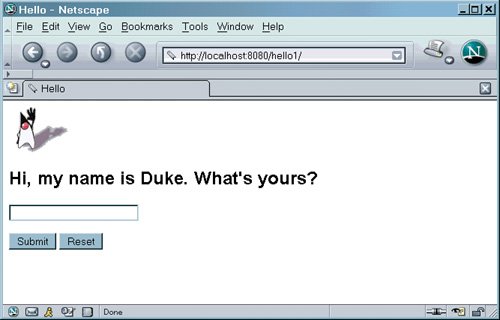 Dynamic ReloadingIf dynamic reloading is enabled, you do not have to redeploy an application or module when you change its code or deployment descriptors. All you have to do is copy the changed JSP or class files into the deployment directory for the application or module. The deployment directory for a web module named context_root is <JavaEE_HOME>/domains/domain1/applications/j2eemodules/context_root. The server checks for changes periodically and redeploys the application, automatically and dynamically, with the changes. This capability is useful in a development environment, because it allows code changes to be tested quickly. Dynamic reloading is not recommended for a production environment, however, because it may degrade performance. In addition, whenever a reload is done, the sessions at that time become invalid and the client must restart the session. To enable dynamic reloading, use the Admin Console:
In addition, to load new servlet files or reload deployment descriptor changes, you must do the following:
For JSP pages, changes are reloaded automatically at a frequency set in the Reload Poll Interval field. To disable dynamic reloading of JSP pages, set the Reload Poll Interval field value to 1. Undeploying Web ModulesYou can undeploy web modules in four ways:
|
- Structures, Processes and Relational Mechanisms for IT Governance
- Integration Strategies and Tactics for Information Technology Governance
- Linking the IT Balanced Scorecard to the Business Objectives at a Major Canadian Financial Group
- Technical Issues Related to IT Governance Tactics: Product Metrics, Measurements and Process Control
- Managing IT Functions
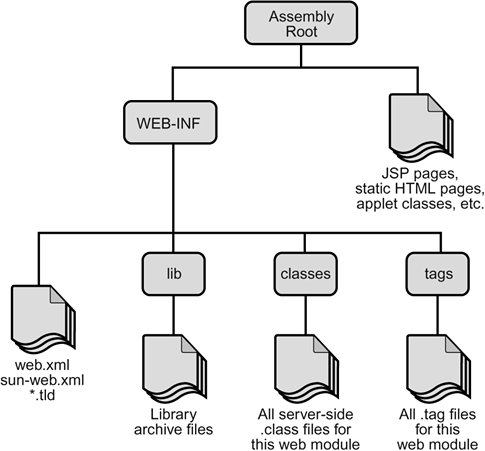
 Open Project.
Open Project.