Single-Byte And Double-Byte Fonts
At some point, while using the Replace Fonts tool, PowerPoint may pop up with this message:
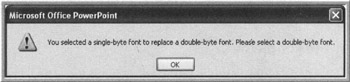
Figure 4-6: Double-Byte Replacement Error Message
Perfectly understandable message, huh? Let's clarify.
Single-Byte Vs. Double-Byte
In general, fonts are designed in such a manner that each character uses one byte of computer space. This works fine for languages with small character sets. Examples of such languages include English, French and Spanish. However, certain languages have so many characters they need two bytes to store the character set definitions. These languages are mainly the pictographic languages; character sets include glyphs for each word instead of each character. Examples of such languages are Japanese, Chinese, or Korean, or the extended languages such as Hebrew, Arabic or Cyrillic.
While it would seem double-byte fonts would only impact users in certain areas of the world, the truth is it is fairly easy to end up with double-byte fonts in a presentation by mistake.
Problems .
Double-byte languages cause three main problems for PowerPoint designers. First, because they are larger, they increase the file size . Second, text in a double-byte font cannot obviously or easily be changed back to a single-byte font. Finally, once a double-byte font has been used in a presentation, it remains attached to that presentation, even if the characters using it have been removed.
Resolutions .
All hope is not lost. There are a couple of ways to remove double-byte fonts are no longer needed.
The Long Way
Click each object in the presentation. Find the ones in a double-byte font. Re-create each from scratch. Do not copy and paste the items, they will retain the double-byte attribute.
The Short Cut
The first step is to make sure Arial Unicode is installed on the system. If it isn't there, find it at Microsoft's website and add it to the machine. Once it is installed, use Replace Fonts to change the unreadable fonts to Arial Unicode. The file still contains a double-byte font, but it is one that looks nicer and is slightly smaller.
Go A Step Further
Change the double-byte fonts to Arial Unicode. Save the PowerPoint file as HTML. Open each of the HTML files in Notepad (or equivalent). Find and replace Arial Unicode with Arial or another single-byte font. Save changes and close. Repeat with each HTML file generated.
Now comes the fun part. Return to PowerPoint and open the webpage. It comes in as a PowerPoint file with the fonts changed to single-byte fonts. Save the file under a new name (as a PowerPoint file).