SOFTWARE SUPPORT ANNOYANCES
GETTING SUPPORT FOR WINDOWS PROBLEMSThe Annoyance:Some of the network software configuration settings I applied in Windows don't seem to be working correctly (or at all). How do I figure this stuff out? I can't believe I have to hire a consultant to set up a small home network. The Fix:Users who aren't computer experts can set up most home networks quickly and easily (although the combination of devices and settings sometimes does require expert help). For Windows support, you should start with Microsoft. Check the web site for your version of Windows. If you start at http://www.microsoft.com, the left side of the web page has a section named Product Families. Click the listing for Windows to go to the Windows web page. Windows XP is listed on the left side, and if you hover your mouse pointer over the listing, you can select your version of Windows XP (Home Edition or Pro). If you want to look at support pages for earlier versions of Windows, hover your mouse pointer over Other Versions, and click the appropriate listing (see Figure 2-28). Figure 2-28. Select your version of Windows to visit its web pages.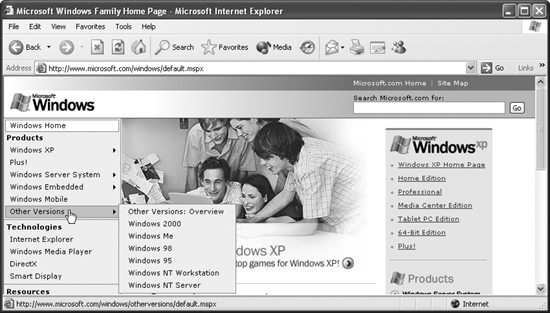 The web page for your version of Windows has tons of support in the form of Frequently Asked Questions, "How-To" articles, and sections on specific processes such as networking. Navigate through the pages to find the answer to your question. If your network problems prevent you from getting to the Internet in the first place, consult your computer's documentation to find a technical support number. USING THE MICROSOFT KNOWLEDGE BASEThe Annoyance:I'm not always sure what category to access on Microsoft's web site. I need a way to find the answer when I've encountered an error message, or have some specific question to ask. The Fix:Try the Microsoft Knowledge Base, which is a terrific search engine to help your problem solving. To get there, start at the Microsoft home page; on the left side, under the heading Resources, hover your mouse pointer over the listing for Support, then select Knowledge Base. When the Knowledge Base web site opens, fill in the fields to match your needs (the fields have drop-down lists for your selections) and click Go (see Figure 2-29). Figure 2-29. Fill out the fields to search for a solution in the Knowledge Base.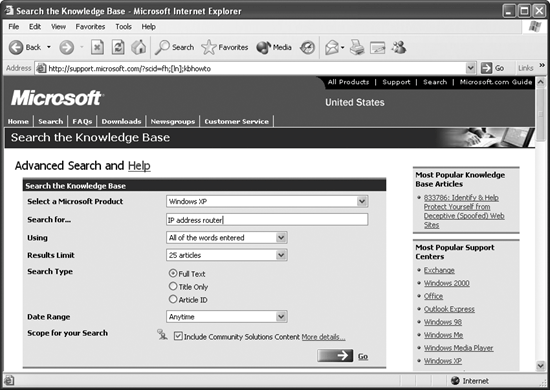 In a few seconds, a list of articles appears. Each listing has the article's title and the first sentence of the article. Select one that seems appropriate. If it doesn't provide the information you need, click the Back button to return to the list. Tip: Add the Knowledge Base web page to your browser's Favorites list so that you can access it quickly whenever you need an answer in the future. Tip: You can also call Microsoft's support line (the numbers are in the Support section of Microsoft's web site). However, unless the problem you're having is a bug that's Microsoft's fault, you'll probably be charged for the call. The Knowledge Base articles indicate whether a problem is a bug, and usually tell you that a fix is in the works or suggest you download an update. GETTING SUPPORT FROM THIRD-PARTY SOURCESThe Annoyance:I find the Microsoft web site annoying. It's vast, full of marketing hype, and takes forever to navigate. Isn't there a better, faster way to get a solution to a problem? The Fix:Sure, the Internet is filled with experts anxious to provide advice and solutions, and a few of them actually know what they're talking about. The best way to approach your search is to ask somebody with expertise where to find the most reliable information. Or, until you know who to trust, visit the web sites of some of the computer publications (both print and online) that have been around for a long time. |
EAN: 2147483647
Pages: 90