Section 4.1. The Basics
4.1. The BasicsIn this section, you will create a simple web page two different ways: once using a generic text editor (Notepad) and then again using VS2005. The purpose of this exercise is to show you how to create a web site using any text editor and to show you how much easier it is to use VS2005.
Using either technique, the resulting web page should look something like that shown in Figure 4-1. This page will demonstrate some of the properties, events, and methods common to all ASP.NET server controls. Figure 4-1. ASP.NET server controls: Basics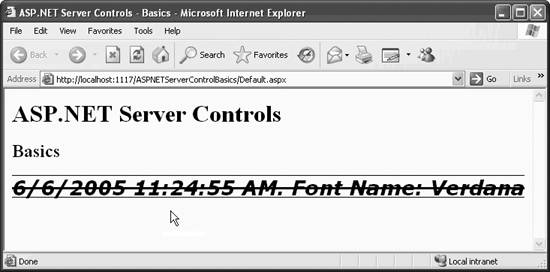 To create this web page without benefit of VS2005, open Notepad or your favorite editor capable of creating a flat text file (not Microsoft Word, for example, unless you want to jump through hoops). Enter the code in Example 4-1 into the file. Example 4-1. ASPNETServerControlBasics-TextEditor.aspx <%@ Page Language="C#" %> <script runat="server"> void lblTime_Init(object sender, EventArgs e) { lblTime.Font.Name = "Verdana"; lblTime.Font.Size = 20; lblTime.Font.Underline = true; lblTime.Font.Bold = true; lblTime.Font.Italic = true; lblTime.Font.Overline = true; lblTime.Font.Strikeout = true; lblTime.Text = DateTime.Now.ToString() + ". Font Name: " + lblTime.Font.Name; } </script> <html> <body> <form id="form1" runat="server"> <h2>Basics</h2> <asp:Label ID="lblTime" runat="server" OnInit="lblTime_Init" /> </form> </body> </html> Save the file as ASPNETServerControlBasics-TextEditor.aspx in any folder you want, say c:\ websites . To easily see your page processed by ASP.NET on a web server, you need to access the page in a browser via localhost . You must create a virtual directory for the folder that contains the web page file.
Open Computer Management by right-clicking My Computer and selecting Manage from the menu. (Alternatively, open Start Now open a browser and give it the following URL: http://localhost/websites/ASPNETServerControlBasics-TextEditor.aspx The browser will cook a moment while the ASP.NET runtime processes the page and returns the rendered HTML. Now you'll create the exact equivalent web page using VS2005. Open the IDE and create a new web site called ASPNETServerControlBasics . Enter a few HTML header elements and drag and drop a Label control onto the page so that the finished default.aspx file looks something like the code shown in Example 4-2. Notice how the combination of drag and drop and Intellisense makes for so much less tedious and error-prone typing. Example 4-2. Content of Default.aspx in ASPNETServerControlBasics<%@ Page Language="C#" AutoEventWireup="true" CodeFile="Default.aspx.cs" Inherits="_Default" %> <!DOCTYPE html PUBLIC "-//W3C//DTD XHTML 1.1//EN" "http://www.w3.org/TR/xhtml11/DTD/xhtml11.dtd"> <html xmlns="http://www.w3.org/1999/xhtml" > <head runat="server"> <title>ASP.NET Server Controls - Basics</title> </head> <body> <form id="form1" runat="server"> <div> <h1>ASP.NET Server Controls</h1> <h2>Basics</h2> <asp:Label ID="lblTime" runat="server" OnInit="lblTime_Init"></asp:Label> </div> </form> </body> </html>
Once the controls are in place, you now want to create an event handler for the Init event of the label control lblTime . Switch to Design view if you are not there. Select the label lblTime . The lightning bolt icon will appear along the top of the Properties window. Clicking on the lightning bolt will display all the possible events for this control. Double-click on the cell next to the Init event. The code-behind file, default.aspx.cs , will open on the work surface with a code skeleton in place for the event handler, named lblTime_Init , and the cursor inside the curly braces, ready for you to start typing your C# code. Enter the highlighted code from Example 4-3.
Example 4-3. lblTime Init event handler code for WebServerControlBasics1 using System; using System.Data; using System.Configuration; using System.Web; using System.Web.Security; using System.Web.UI; using System.Web.UI.WebControls; using System.Web.UI.WebControls.WebParts; using System.Web.UI.HtmlControls; public partial class _Default : System.Web.UI.Page { protected void Page_Load(object sender, EventArgs e) { } protected void lblTime_Init(object sender, EventArgs e) { lblTime.Font.Name = "Verdana"; lblTime.Font.Size = 20; lblTime.Font.Underline = true; lblTime.Font.Bold = true; lblTime.Font.Italic = true; lblTime.Font.Overline = true; lblTime.Font.Strikeout = true; lblTime.Text = DateTime.Now.ToString() + ". Font Name: " + lblTime.Font.Name; } } Run the page either by pressing F5 or selecting the Debug These two examples demonstrate a Label control, an event handler, and properties being set for a control. This simple web page has static text and a web server Label control. The Label control has been assigned an id of lblTime , which allows the control to be referred to elsewhere in the code. Of more interest is the onInit attribute, which defines an event handler for the Init event. The Init event, a member of the Control class, is called when a control is initialized . It is the first step in each control's life cycle. All WebControls , since they are derived from Control , have an Init event. In Examples 4-1 and 4-3, the Init event is handled by a method called lblTime_Init , defined in the code block at the top of the .aspx file or in the code-behind file, respectively. The lblTime_Init method sets several properties of the label's font ( Name , Size , and so on) and sets the value of the Text property. The Text property value is a concatenation of the current date and time, a literal string, and the name of the font used. Because DateTime.Now is of type DateTime , it must be converted to a string in the C# code. The results, shown in Figure 4-1, are not pretty, but they are instructive. The figure shows how several text attributesbold, italic, overline, underline, and strikeout-- can be applied to a label. Fonts deserve special mention. Fonts contain subproperties , which are listed in Table 4-1. When used in HTML, subproperties are accessed declaratively in code in the form: Font-Italic Table 4-1. Subproperties of the Font object
When used in code blocks, subproperties are accessed programmatically in this form: Font.Italic If you use points rather than named sizes for the font size, then it is worth noting that the C# version of FontUnit provides an implicit conversion operator that takes an int and creates a FontUnit . Thus, you can write the following: lblTime.Font.Size = 20; You can do this without having to explicitly instantiate a FontUnit object (as is required in VS2005, for example). For the remainder of this chapter, we're going to discuss the various controls available to you. We'll explain how to use each one and give you examples to work with. |
EAN: 2147483647
Pages: 173

 Control Panel
Control Panel