| A number of features and user -interface elements are shared among all or a subset of the Studio MX family. (The features discussed here aren't relevant to ColdFusion, which is not a desktop application, and has only a browser-based administrative utility.) These common elements include -
A start page, offering likely initial actions, such as creating a new document, creating a document based on a template, or opening a recent document. -
A central workspace, called the Stage in Flash and the "document window" in the other programs. -
A main menu bar at the top of the screen, with File, Edit, View, Insert, Modify, Commands, Window, and Help menus . -
Many of the options on these menus. -
A main toolbar below the main menu bar. If the main menu bar is hidden, use Window, Toolbars, Main to display it. -
Many of the commands on the main toolbar. -
Panels and the way they work ”how you open , close, minimize, maximize, dock, and undock them, for example. -
A Property inspector. -
Many of the object attributes on the Property inspector (for example, font styles such as bold and italic). -
A Tools panel on the left side of the screen. -
Tools panel subsections such as View and Colors. -
Many of the tools on the Tools panels (for example, selection, text, and drawing tools). -
Some keyboard shortcuts. Figures 3.1 “3.4 show the main interface features for Flash, Fireworks, FreeHand, and Dreamweaver respectively. Figure 3.1. The Flash MX 2004 interface. The Rounded rectangle radius button in the lower-left corner rounds the corners of rectangles. 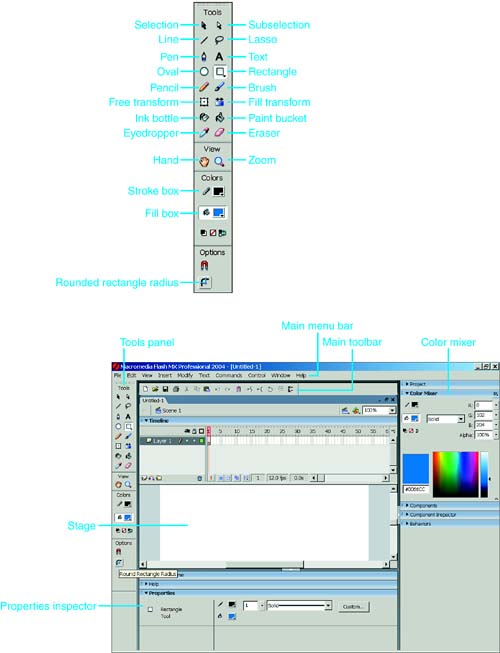
Figure 3.4. The Dreamweaver MX 2004 interface. Dreamweaver has a color picker, which comes up when you click the color box. Dreamweaver doesn't have a colors mixer for creating custom colors. 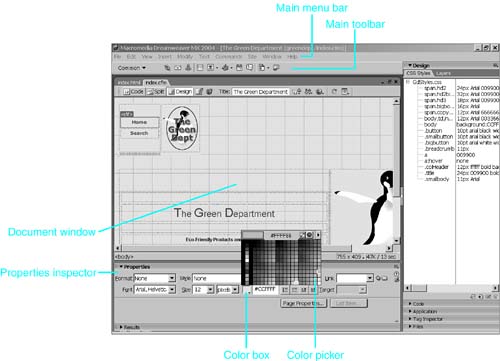
Table 3.1 shows which programs support each of the main interface features. Table 3.1. List of Features supported by Flash, Fireworks, Dreamweaver, and FreeHand | Main feature | Sub-feature/option | Menu Options | Dreamweaver | Flash | Fireworks | FreeHand | | Start Page | Open a recent item, Create new | | x | x | x | | | | Create from template | | x | x | | | | Main menu bar | | | x | x | x | x | | | File | Open, Close, Save, Import/Export, Exit | x | x | x | x | | | Edit | Undo/Redo, Cut/Copy/Paste, Preferences ( [*] ), Keyboard Shortcuts | x | x | x | x | | | Modify | Arrange, Align | x | x | x | x | | | Commands | | x | x | x | | | | Window | | | | | | | | Help | | | | | | | Main Toolbar | New, Open, Save, Print | | | x | x | x | | Panels | Open, Close, Minimize, Maximize, Dock, Undock | | x | | | | | | Properties | Text | x | x | x | x | | | | Bitmaps | x | x | x | x | | | | Tools | | x | x | x | | | | Document | | x | x | x | | | Tools | Tools (Selection, Subselection, Lasso, Line, Pen, Text, Rectangle, Ellipse, Eyedropper, Eraser, Brush) | | x | x | x | | | | View (Hand, Zoom) | | x | x | x | | | | Colors | | x | x | x | | Keyboard Shortcuts | | | x | x | x | x |
[*] Preferences is on the Flash menu on the Mac. Selecting Objects To select objects in Flash, Fireworks, and FreeHand, you can use the Selection (Pointer), Subselection, and Lasso tools, or use keyboard shortcuts or menu commands. With the Selection and Subselection tools, you click and drag to create a rectangular selection box. With the lasso tool, you can create irregularly shaped selection boxes. To use the Lasso, create a shape by clicking and dragging. When you release the mouse, the shape is automatically closed with a straight line, and everything within the resulting shape is selected. FreeHand shows you the straight line; Flash and Fireworks don't. In Flash, the Lasso has a polygon mode, selectable in the Options section of the Tools panel, which constrains you to drawing straight lines, and requires you to click for each line segment, and double-click to end. You can group objects (Modify, Group ) so that you can select them as a single object. Hold down the Cmd (Mac) or Ctrl (Windows) key to temporarily select the Pointer while using another tool. While using the Selection, Subselection, or Lasso tools, hold down the Shift key to select multiple objects. |