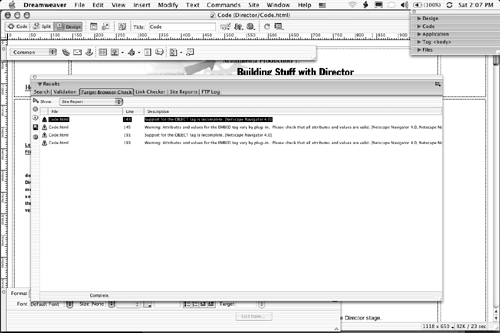The Testing Team and Its Responsibilities
| With the code debugged and the site deemed both usable and accessible, you can really start to test the site. The first thing to keep in mind is that you are the last person on earth who should be doing this work. You are too "close" to the project and have an intimate understanding of the minutia of the site. You will miss problems. Secondly, a site isn't a site unless it is viewed through a browser. That doesn't mean just the latest versions of Netscape or Internet Explorer, either. Use as many browsers and versions of those browsers as you see necessary. This also means the site should now be uploaded to a password-protected remote testing server that exactly mirrors the server being used for the site. If the site is complex, consider running alpha and beta tests. The alpha test will identify significant usability, functionality, and design flaws. The results of this test inevitably require major fixes to the site. This testing can be done by an outside organization or by a group of individuals chosen by both you and the client. In either case, anyone involved in testing should be provided with a concise feedback reporting system. The beta test is the big one. This test will identify many of the problems missed in the alpha test and identify problems with items fixed in the alpha test. Again, use an outside organization for this one or a group of outside individuals. The outcome of this test and the corresponding "bug fixes" will result in a site that is ready for upload to the server and release. Because most of the assembly will be done in Dreamweaver MX 2004, we will cover two invaluable testing features built into the application: browser targeting and link checking. Browser Targeting and Link Checking in Dreamweaver MX 2004Because Dreamweaver MX 2004 no longer supports the testing of the Explorer and Netscape 3.0 browsers, a huge headache has been removed. Macromedia has declared those browsers obsolete, and we salute the decision. However, in a world of 4.0 browsers and above, there are still a lot of issues that will have to be identified and corrected. A first line of defense is the Check Target Browser feature. Follow these steps to do a browser check:
Tip If the site is complex, and you only want to check the links for the current page, don't use the Site menu. Open the Results panel and click and hold on the Check Links button (the green arrow). A pop-down menu will appear, enabling you to check the links for the entire site, for the selected page, or for selected files or folders in the site. |
EAN: 2147483647
Pages: 158