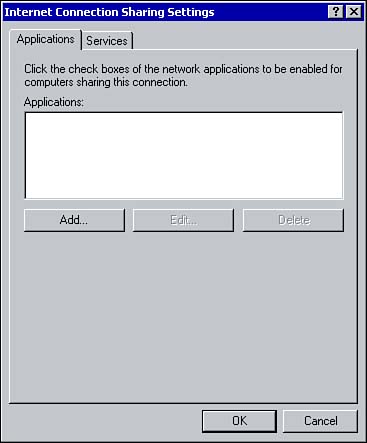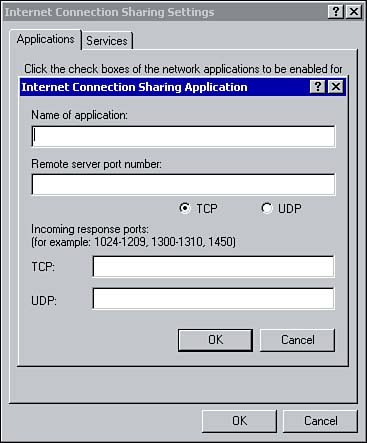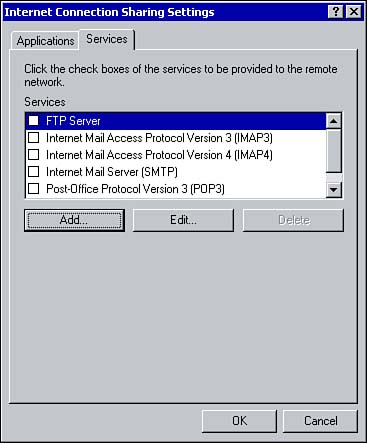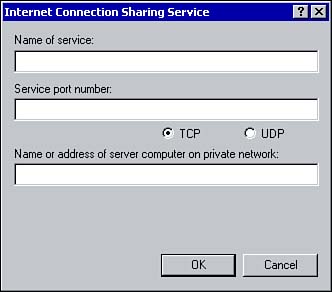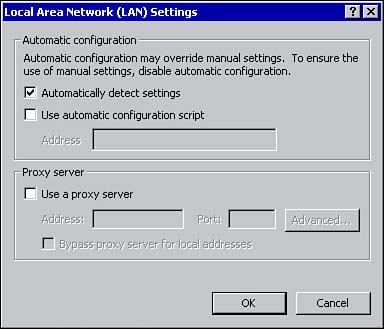Installing Internet Connection Sharing
| Internet Connection Sharing ( ICS ) was introduced in Windows 98 and is included as a feature of Windows 2000. ICS allows multiple computers on a local area network to simultaneously access the Internet using a single Internet connection. This technology provides home offices and small businesses with Internet connectivity without added cost because only one Internet connection is necessary for the entire LAN. ICS can be enabled on a Windows 2000 Professional workstation or Windows 2000 Server. To connect multiple computers on a local area network to the Internet, at least one computer must have an Internet connection and have ICS enabled. Enabling ICS is as simple as checking a single box (this is basically the extent of configuring ICS). Once ICS is enabled, the following services are provided:
Before you enable ICS on a computer, keep the following points in mind:
Enabling ICSTo enable ICS on a Windows 2000 computer, perform the following steps:
Configuring ICSAfter an administrator has enabled ICS, clients on the network can use their Web browsers and email applications as though they have their own direct Internet connection. You might need to further configure ICS for applications and services to function; for example, when internal clients want to use the shared connection to play Internet-based games or hold videoconferences using NetMeeting. These types of services and applications require an incoming connection with an internal workstation. Also, if you are hosting Web services on the internal network, ICS must be configured to provide Internet users with access to the service. Applications and services can be configured for ICS using the Settings button located on the Sharing properties sheet. Click the Settings button to display the Internet Connection Sharing Settings window (see Figure 8.2). Figure 8.2. To configure ICS settings, you must add applications to be supported. From the Applications tab, you can configure which applications are available to users on the internal network sharing the Internet connection. By default, no applications are listed. Click the Add button to configure an application and provide the following information (see Figure 8.3):
Figure 8.3. Configuring applications available through ICS. The Services tab lists all the services available for ICS (see Figure 8.4). To provide users on a remote network with access to a specific service, simply check the box beside the service. The window that appears allows you to specify the name or IP address of the computer on the network hosting the service. Figure 8.4. Configuring services for ICS. If you require additional services, click the Add button and provide the following information (see Figure 8.5):
Figure 8.5. Configuring additional services for ICS. Configuring ICS ClientsConfiguring a client to use a shared Internet connection is a relatively straightforward process. You simply configure the TCP/IP properties for the local area connection to automatically obtain an IP address. Also, using the Connection tab from the Properties window for Internet Explorer, make sure that the Never Dial a Connection option is selected and the following options on the Local Area Connection Settings window (see Figure 8.6) are deselected:
Figure 8.6. Configuring the properties of Internet Explorer on an ICS client. |
EAN: 2147483647
Pages: 167