Configuring Clients
| Before you configure your new Squid server, set up the local web browser to use it for its web access. Doing so enables you to test your rules as you are working with the configuration file. To configure Firefox, select Preferences from the Edit menu. From the dialog that appears, click the Connection Settings button (near the bottom on the General tab) and select the option Manual Proxy Configuration. Check the box beneath it, Use the Same Proxy for All Protocols; then enter 127.0.0.1 as the IP address and 3128 as the port number. See Figure 25.1 for how this should look. If you are configuring a remote client, specify the IP address of the Squid server rather than 127.0.0.1. Figure 25.1. Setting up Firefox to use 127.0.0.1 routes all its web requests through Squid.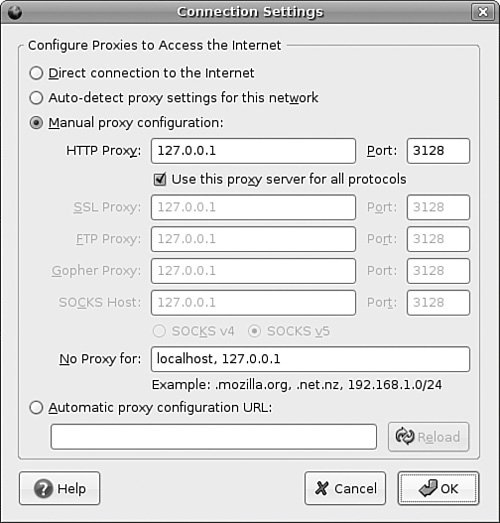 For Konqueror, go to the Settings menu and select Configure Konqueror. From the left tabs, scroll down to Proxy, select Manually Specify the Proxy Settings, and then click Setup. Enter 127.0.0.1 as the proxy IP address and 3128 as the port. As with Firefox, if you are configuring a remote client, specify the IP address of the Squid server rather than 127.0.0.1. Internet Explorer proxy settings are in Tools/Internet Options. From the Connections tab, click the LAN Settings button and enable the Use a Proxy Server for Your LAN option. Enter the address as the IP of your Squid machine, and then specify 3128 as the port. |
EAN: 2147483647
Pages: 318