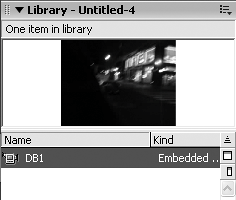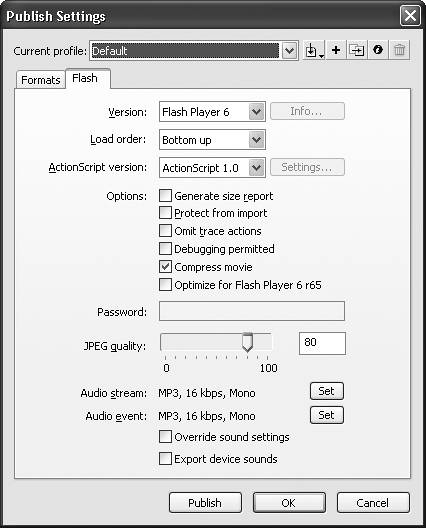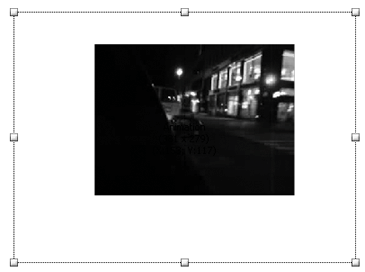Video is becoming a major aspect of many demonstrations and simulations. Captivate uses a rather klunky frame-by-frame method of AVI import into the movie, which makes one wonder if there isn't a better way. There is.
If you are creating a Captivate movie for playback through an EXE or Web delivery, you can include Flash video in the project as long as you are aware of the following:
1. | Open Flash and on the start page, select Create New > Flash Page.
|
2. | When the blank Flash page opens, select File > Import > Import to Library.
The Import to Library dialog box opens.
|
3. | Navigate to the folder containing the FLV file, select the file, and click Open.
A progress bar appears, showing the progress of the import. When it finishes, the file appears in the Library (Figure 10.24).
Figure 10.24. An embedded video is contained in the Flash Library and can be dragged to the Flash stage. 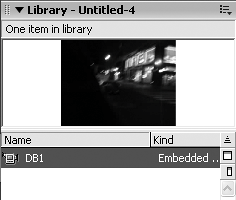
|
4. | Drag the embedded video file from the Library to the stage.
When the video is placed on the stage, an alert box appears, informing you that the frame will have to be added to the timeline to accommodate the video.
|
5. | Click OK.
|
6. | Select Modify > Document.
The Document Properties dialog box opens.
|
7. | Click the Contents button and click OK.
This shrinks the Flash stage to the size of the video on the stage. If you don't do this, you will create a movie that sits on a stage that is seriously larger than the content. It is a waste of space and potential bandwidth.
|
8. | You could publish the movie at this point, but it will loop continuously. To fix this, add a new layer named Actions to the Flash timeline.
|
9. | In the Actions layer, select the last frame of the video, and right-click (PC) or Control-click (Mac) the frame.
The context menu opens.
|
10. | Select Insert Keyframe.
|
11. | Select the new keyframe and press the F9 key or select Window > Development Panels > Actions.
The ActionScript editor opens.
|
12. | Enter the following code into the editor:
stop();
This line stops the playback head on the last frame of the movie, preventing the video from looping.
|
13. | Close the ActionScript editor and save the file.
|
14. | If you want to preview the video at this point, press Control-Enter (PC) or Command-Return (Mac).
The Preview window opens.
|
15. | Select File > Publish Setting.
The Publish Settings dialog box opens.
|
16. | Deselect the HTML option and click the Browse button beside the Flash (.swf) input box.
|
17. | Navigate to where the SWF will be saved and click the Save button.
|
18. | Select the Flash tab, set the version to Flash Player 6, and set the ActionScript version to ActionScript 1.0 (Figure 10.25).
Figure 10.25. The video is ready to be published to a Flash Player 6 using ActionScript 1.0. 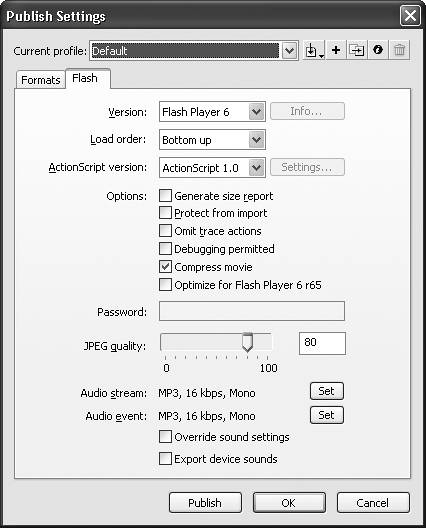
|
19. | Click the Publish button to create the SWF.
A progress window appears.
|
20. | When the progress alert disappears, click OK to close the window, save the file, and quit Flash.
|
21. | Launch Captivate and open the Captivate movie in which the video will be placed.
|
22. | Open the slide to contain the video in the Edit View panel.
|
23. | Select Insert > Animation, navigate to the folder containing the SWF you just created, and double click the file.
The New Animation dialog box opens.
|
24. | Set the properties and options, and add any necessary audio.
|
25. | Click OK.
The animation appears in the Captivate slide (Figure 10.26).
Figure 10.26. The Flash video is placed in a Captivate slide. 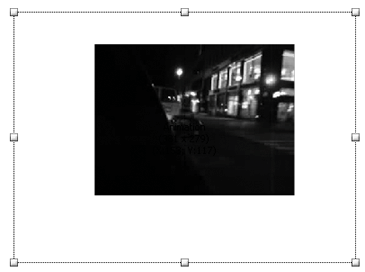
|