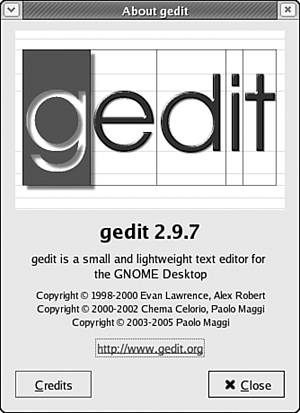Using Application Help
| The most natural place to find help or documentation information for any application is within the application itself. Nearly every desktop application you use in Linux includes some form of online help that you can open from within the application. Documentation of this sort is often the most useful type of help because it is written by the authors of the application in question. Furthermore, this kind of documentation typically assumes that readers are actually using the application while reading the help information. As a result, you should be able to use the in-application documentation to work through your problem step by step, often with alternative suggestions and other information to assist you with snags you might encounter. Finding and Launching Application HelpWhen an application includes its own online help or documentation file(s), it is generally accessible through the Help menu located in the application menubar (by convention, the Help menu is the rightmost menu on the menubar). In any application, the Help menu contains a list of help and documentation-related options, including the Contents option, which launches application documentation, and the About option, which displays the application version, copyright, authors, and other miscellaneous information. A typical application Help menu is shown in Figure 17.1. Figure 17.1. Opening the Help menu in an application generally reveals at least a Contents option and an About option.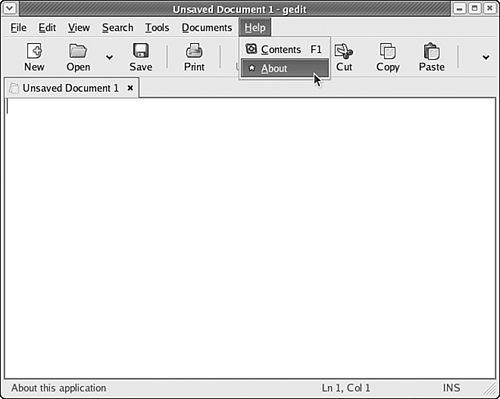 Using the About Option in Help MenusWhen you need to learn licensing, version, or other information about your application, choose Help, About to open the About information dialog box, shown in Figure 17.2. Licensing information provides details about the ways in which you are allowed to use and distribute the application. Version information can be helpful to the application's author if you need to submit a bug report, and can be useful to know in cases in which separate applications are meant to work together, but only in certain version combinations. Figure 17.2. An About dialog box includes program title, version, and World Wide Web contact information. Click the Credits button for email contact information.
The About information includes email addresses for the program's authors (click the Credits button to see it). If you have a bug report, feature request, or specific question about an application not covered in the application's online documentation, you can use the email contact information in the About dialog boxes to write the authors of the application and ask them directly. When submitting a bug report about an application or asking a question about an application of the application's author, be sure to include the following information:
After you finish using the About information, click the OK button to close the About dialog box.
Viewing Help ContentsIn most applications, you can display the application manual or other use-oriented documentation by choosing Help, Contents. The help browser opens and displays the table of contents for the available application help; in Figure 17.3, help displays the table of contents for gedit version 2.8 help. Figure 17.3. Choosing the Contents option from the Help menu displays the table of contents for the application's help. Click a section listing to view that section's contents.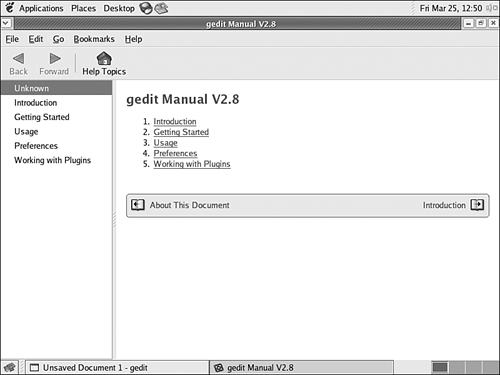 To read any section of the Help contents, click its title in the table of contents, as shown in Figure 17.4. Use the left and right arrow icons in Figure 17.3 that look like open books, located at the bottom of each section, to move through Help contents pages. Figure 17.4. Click on a topic in the left panel of the help browser to display that section of the manual in the right panel.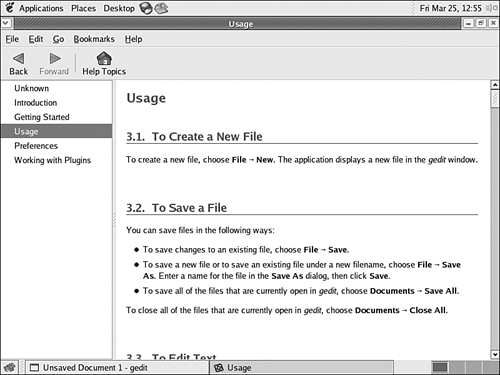 Choose File, Close or click the application's Close button (X in the upper-right corner) to close the online help. |
EAN: 2147483647
Pages: 311