Opening a Document
|
| < Day Day Up > |
|
A document is a file that contains formatted reports, charts, query definitions, and a subset of data from one or more data sources. A document is your starting point for viewing and analyzing data or for modifying a standard report. BusinessObjects full-client documents use document.rep as the file naming convention, where document can be a long report name and .rep is always the extension. Other Business Objects products such as WebI documents and Business Query for Excel have different file extensions.
BusinessObjects documents can be stored in several places:
-
A personal directory on your local computer’s hard disk or a work group directory on a file server
-
The document domain of the BusinessObjects repository
-
E-mail
Where the document is stored affects how you open a document.
Specifying the Default Directory
When you open a document or retrieve a document from the repository, BusinessObjects looks first in a default directory. The default directory for BusinessObjects reports is
\Business Objects\BusinessObjects 5.0\UserDocs
You can change the default directory for storing and retrieving documents.
-
From the pull-down menu, select Tools | Options, then click the File Locations tab.
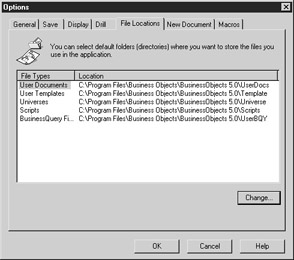
-
Under File Types, double-click User Documents or highlight User Documents and click Change. This launches a standard Browse For Folder dialog box. Click through the various directories and select the desired default folder.
-
Click OK to close the Browse For Folder dialog box, then OK again to close the Options.
Opening a Local Document
To open a document from the default directory:
-
Select File | Open from the pull-down menu.
-
When you use the pull-down menu, BusinessObjects will display the last five reports you accessed. Click the name of the report you want to open.
Alternatively, you can:
-
Click the Open button on the toolbar. BusinessObjects displays a standard Open dialog box.
-
Select the name of the file you wish to open. If you want to open more than one document at a time, CTRL-click to select multiple files.
Repository Documents
A report author may distribute documents via the repository, document domain in several ways. First, if there are only a few report readers for the document, the author may send the document to one or more users or groups of users. The report author may schedule the report to be refreshed and distributed on a periodic basis by Broadcast Agent (see Chapter 20). Once the query is refreshed, it gets stored in the document domain. Finally, the repository can contain a set of documents that an author has published for all users as Corporate Documents. In all cases, in order to access these documents, you must first retrieve them from the repository, then open your local copy, as shown in Figure 16-2.
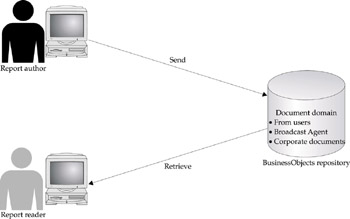
Figure 16-2: To open documents stored in the repository, first retrieve the documents, then open the local copy.
Documents from Users
-
To open a document a report author has sent you, select File | Retrieve From | Users.
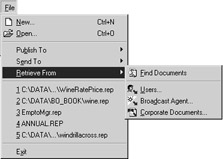
-
BusinessObjects displays a list of reports that users have sent you, who sent the report, the time exported to the repository, and the approximate file size. Note under the column Type that all Types are User documents.
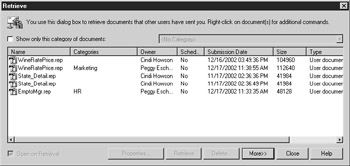
-
The list of available reports can become quite long. If you want to filter the list according to certain groups of reports, called Categories, check the box Show Only This Category Of Documents. By default, BusinessObjects will initially display documents that have not been associated with a particular category, <No Category>. Use the drop-down box to select other categories.

-
For additional search options, click More >>. BusinessObjects expands the Retrieve panel to include a Find Documents section. Within Find Documents, you can search for documents by the different ways it was exported to the repository, specific document domains, or particular document characteristics such as the size of the file or universe accessed.
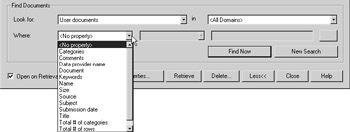
-
Highlight the name of the document you wish to retrieve and open. To retrieve and open multiple documents, CTRL-click.
Tip At this point, you could also right-click the individual document to Retrieve Into a different default directory or to view additional properties about the document.
-
Check the box Open On Retrieval to have the document automatically opened once you have retrieved it from the repository.
-
Click Retrieve. BusinessObjects transfers the report from the repository to your local disk.
-
When the document has been transferred, BusinessObjects tells you the import was successful and opens the document. Click OK to acknowledge the message.
Scheduled Documents
Broadcast Agent (covered in Chapter 20) allows you or report authors to refresh documents on a periodic basis. Once the document has been refreshed, Broadcast Agent will store the results in the repository, document domain. To retrieve documents from Broadcast Agent, you follow the same process as User Documents, but use File | Retrieve From | Broadcast Agent as your first step. The document Type will display Processed documents, rather than User documents. Continue with steps 3–8 in the preceding section.
Corporate Documents
Corporate documents are documents that all users can access. Documents may be restricted to particular groups, but not to particular users. InfoView users also may access Corporate documents, so in this list, you may see different document types, including WebI documents. To retrieve a document from Corporate Documents, select File | Retrieve From | Corporate Documents, then follow steps 3–8 from the section “Documents from Users.”
|
| < Day Day Up > |
|
EAN: 2147483647
Pages: 206