Internet Explorer
|
|
Table 5-25 describes the settings that Tweak UI establishes when you customize Internet Explorer and Windows Explorer toolbars with a bitmap image. These settings are in the Internet Explorer category.
| Setting | Name | Type | Data |
|---|---|---|---|
| HKCU\Software\Microsoft\Internet Explorer\Toolbar | |||
| Use custom background for Internet Explorer toolbar | BackBitmapIE5 | REG_SZ | Filename |
| Use custom background for Windows Explorer toolbar | BackBitmapShell | REG_SZ | Filename |
Search
This is my favorite customization. The Tweak UI's category Search enables you to add search URLs to Internet Explorer so that you can use search engines from the browser's address bar. For example, add the prefix news and set its URL to http://groups.google.com/groups?q=%s&hl=en; then you can quickly search Google Groups for Windows XP by typing news Windows XP in the address bar. Figure 5-4 shows a search URL.
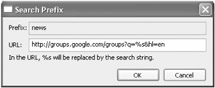
Figure 5-4: You don't need to download any search add-ins for Internet Explorer when using your favorite search engines is this easy.
Add the subkey SearchURL to HKCU\Software\Microsoft\Internet Explorer. Then add a subkey for each search prefix you want to use. To use the example I just gave you, create the subkey news. Set the default value of the prefix's subkey, news in this example, to the URL of the search engine. Use the %s as a placeholder for the search string. Internet Explorer replaces the %s with any text you type to the right of the prefix. Continuing the Google Groups example, you'd set the default value to http://groups.google.com/groups?q=%s&hl=en.
Add the REG_SZ values shown in Table 5-26 to the prefix key you created. The purpose of these values is to describe what to substitute for special characters in your search string, including a space, percent sign (%), ampersand (&), and plus sign (+). These characters have special meaning when submitting forms to Web sites, so you must substitute a plus sign for a space, for example, or %26 for an ampersand. Thus, the browser translates the search string Windows XP Bits & Pieces to Windows+XP+Bits+%26+Pieces.
| Name | Data |
|---|---|
| <space> | + |
| % | %25 |
| & | %26 |
| + | %2B |
The only question left now is where to get the URL. That's easy. Open the search engine you want to add to Internet Explorer's search URLs, and then search for something— anything. When the browser displays the results, copy the URL from the Address bar, replacing your search word with a %s. For example, when searching Google Groups for honeycutt, the results are in a Web page with the URL http://groups.google.com/groups?q=honeycutt&hl=en. Replace the search word honeycutt with a %s to get http://groups.google.com/groups?q=%s&hl=en.
| Note | Searching from the address bar doesn't work properly with the original Windows XP RTM (Release to Manufacturing) bits. You must update the operating system using Windows Update or with the latest service pack from Microsoft. |
View Source
Use the View Source category in Tweak UI to change the program in which Internet Explorer displays a Web page's source. Set the default value of the key HKLM\SOFTWARE\Microsoft \Internet Explorer\View Source Editor\Editor Name to the path and file name of the program you want to use. Create this value if it doesn't already exist.
|
|
EAN: 2147483647
Pages: 185
- Challenging the Unpredictable: Changeable Order Management Systems
- The Second Wave ERP Market: An Australian Viewpoint
- Context Management of ERP Processes in Virtual Communities
- Distributed Data Warehouse for Geo-spatial Services
- Intrinsic and Contextual Data Quality: The Effect of Media and Personal Involvement