Importing an Image
You may want to use Photoshop to improve images you generate from another source, such as a scanner or digital camera. Assuming you've installed the Windows software driver that came with the scanner or camera, Photoshop should be able to recognize the device and import images directly from it.
Grabbing a Scanner Image
Impressive scanners costing $300 or less have become widely available. You can use Photoshop to scan hard-copy photos and other graphics for modifications and editing. When you're ready to scan an image, turn on the scanner and position the image on the scanner bed before continuing with the following steps. If you're not sure how to position it correctly, consult the scanner's user manual.
-
Click on File . The File menu will appear.
-
Drag the mouse pointer down to the Import command. (That is, point to the command.) A submenu will appear.
-
Click on the name of your scanner in the submenu. The scanner software (TWAIN or WIA [ Windows Image Acquisition ] software) for your scanner will load.
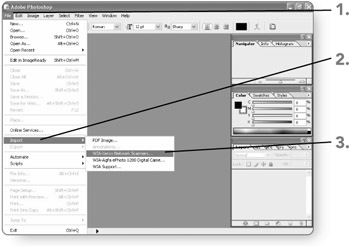
-
Follow the on-screen instructions for your scanner. Depending on the type of scanner you have installed, different on-screen options will appear for scanning your image. Once you have finished scanning the image, it will appear in Photoshop and be ready for editing.
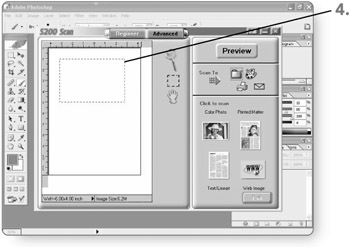
Grabbing a Digital Camera Image
My mother recently got a digital camera and can use it like a pro. The reason I mention this is that, if she can work with her digital camera and edit the images in Photoshop, just about anyone else can as well. Digital cameras skip the film and hard-copy stage, storing images digitally directly within the camera. To work with the images, you need to install the camera software, connect the camera to your system via the applicable cable, and place the camera in its playback mode. From there, you use the following procedure to copy images from the camera into Photoshop.
| Note | Some cameras do not enable you to import images directly into Photoshop. In such cases, an icon for a removable disk representing the camera's removable media appears in the My Computer window, and you can copy the images from that "disk" to the system's hard disk to work with the images. |
-
Click on File . The File menu will appear.
-
Drag the mouse pointer down to the Import command. A submenu will appear.
-
Click on the name of your digital camera in the submenu. The software (TWAIN or WIA software) for your camera will load.
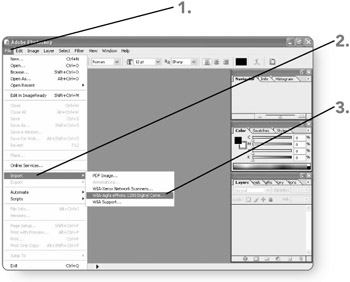
-
Follow the on-screen instructions for your digital camera. Depending on the type of camera, different on-screen options will appear for scanning your image. Once you have finished scanning the image, it will appear in Photoshop and be ready for editing.
EAN: 2147483647
Pages: 179