Creating Panoramas
The big rage a few years ago was cameras that allowed you to create panoramic images. They basically just stretched and cropped a photo to make it look like it was panoramic. Although that fad may have somewhat faded, you can still create panoramic images using Photoshop CS. Photoshop will actually analyze your images, see how they best fit together, and make a panoramic image that can then be modified.
-
Open all of the images that you would like to be a part of the panorama.
-
Click on File . The File menu will appear.
-
Click on Automate . A submenu of different options will appear.
-
Click on Photomerge . The Photomerge dialog box will appear, where you can set the options for your panoramic image. The files you have open will be listed in the dialog box.
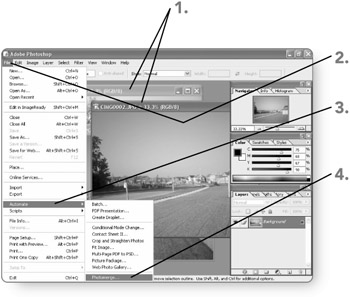
-
Click on OK . Photoshop will analyze the images and attempt to make a panoramic image from them. The Photomerge window will open.
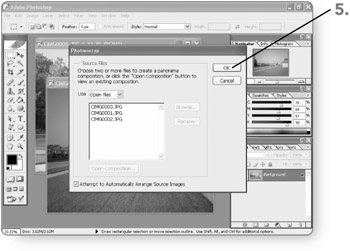
-
Drag any image to adjust it. You can drag images from the top of the window to the main window.
-
Click on OK . The Panoramic image will be created and will appear in the Photoshop window.
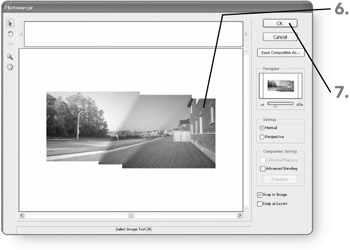
EAN: 2147483647
Pages: 179