1.10.1 Problem How do you run Java code from Eclipse? 1.10.2 Solution Select Run  Run As. In the list that appears, select one of the following items: Java Applet, Java Application, JUnit Test, or Run-time Workbench. Run As. In the list that appears, select one of the following items: Java Applet, Java Application, JUnit Test, or Run-time Workbench. 1.10.3 Discussion To run the code developed over the previous few recipes, select Run  Run As Run As  Java Application (Eclipse will prompt you to save the file if you haven't already done so). Figure 1-13 shows the results, with the output of our code, Stay cool ., appearing in the Console view at the bottom. Java Application (Eclipse will prompt you to save the file if you haven't already done so). Figure 1-13 shows the results, with the output of our code, Stay cool ., appearing in the Console view at the bottom.
Figure 1-13. Running Java code 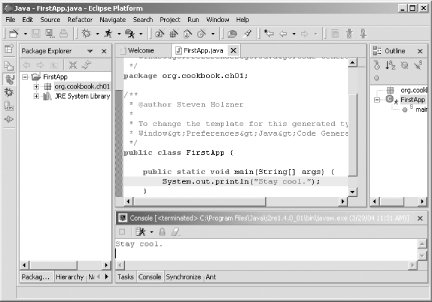
And that's ityou've developed and run your first Java example. |