9.8.1 Problem You want to add menu items that display text captions to a menu and handle selection events for those items. 9.8.2 Solution Use the MenuItem class and the SelectionAdapter class. Create a MenuItem object, use the addSelectionListener method to add a listener to it, and use the setText method to set the text caption in the menu item. 9.8.3 Discussion To implement a File  Save item to the menu example we started in the previous recipe, create a new MenuItem object with the caption Save , pass the fileMenu object to its constructor, and give this item the style SWT.PUSH : Save item to the menu example we started in the previous recipe, create a new MenuItem object with the caption Save , pass the fileMenu object to its constructor, and give this item the style SWT.PUSH : public MenuClass( ) . . . menuBar = new Menu(shell, SWT.BAR); fileMenuHeader = new MenuItem(menuBar, SWT.CASCADE); fileMenuHeader.setText("&File"); fileMenu = new Menu(shell, SWT.DROP_DOWN); fileMenuHeader.setMenu(fileMenu); fileSaveItem = new MenuItem(fileMenu, SWT.PUSH); fileSaveItem.setText("&Save"); . . .
To make this menu item active, connect it to a selection listener class we'll name MenuListener : fileSaveItem.addSelectionListener(new MenuItemListener( ));
The MenuListener class will extend the SelectionAdapter class. As mentioned in Chapter 8, all SWT listener interfaces have adapter classes with stub implementations of all the interface's methods; if you extend an adapter class, you have to implement only the methods you want to override. In this case, we'll display the text of the selected item by retrieving the menu item widget that caused the event; note that if the selected item was File  Exit, we exit: Exit, we exit: class MenuItemListener extends SelectionAdapter { public void widgetSelected(SelectionEvent event) { if(((MenuItem) event.widget).getText( ).equals("E&xit")){ shell.close( ); } text.setText("You selected " + ((MenuItem) event.widget).getText( )); } }
That completes the File  Save menu item; we'll add File Save menu item; we'll add File  Exit and Edit Exit and Edit  Copy items to this example too, as shown in Example 9-3. Copy items to this example too, as shown in Example 9-3. Example 9-3. SWT menus package org.cookbook.ch09; import org.eclipse.swt.widgets.*; import org.eclipse.swt.SWT; import org.eclipse.swt.events.*; public class MenuClass { Display display; Shell shell; Menu menuBar, fileMenu, editMenu; MenuItem fileMenuHeader, editMenuHeader; MenuItem fileExitItem, fileSaveItem, editCopyItem; Text text; public MenuClass( ) { display = new Display( ); shell = new Shell(display); shell.setText("Menu Example"); shell.setSize(300, 200); text = new Text(shell, SWT.BORDER); text.setBounds(80, 50, 150, 25); menuBar = new Menu(shell, SWT.BAR); fileMenuHeader = new MenuItem(menuBar, SWT.CASCADE); fileMenuHeader.setText("&File"); fileMenu = new Menu(shell, SWT.DROP_DOWN); fileMenuHeader.setMenu(fileMenu); fileSaveItem = new MenuItem(fileMenu, SWT.PUSH); fileSaveItem.setText("&Save"); fileExitItem = new MenuItem(fileMenu, SWT.PUSH); fileExitItem.setText("E&xit"); editMenuHeader = new MenuItem(menuBar, SWT.CASCADE); editMenuHeader.setText("&Edit"); editMenu = new Menu(shell, SWT.DROP_DOWN); editMenuHeader.setMenu(editMenu); editCopyItem = new MenuItem(editMenu, SWT.PUSH); editCopyItem.setText("&Copy"); fileExitItem.addSelectionListener(new MenuItemListener( )); fileSaveItem.addSelectionListener(new MenuItemListener( )); editCopyItem.addSelectionListener(new MenuItemListener( )); shell.setMenuBar(menuBar); shell.open( ); while (!shell.isDisposed( )) { if (!display.readAndDispatch( )) display.sleep( ); } display.dispose( ); } class MenuItemListener extends SelectionAdapter { public void widgetSelected(SelectionEvent event) { if(((MenuItem) event.widget).getText( ).equals("E&xit")){ shell.close( ); } text.setText("You selected " + ((MenuItem) event.widget).getText( )); } } public static void main(String[] args) { MenuClass menuExample = new MenuClass( ); } }
You can see the results in Figure 9-6, where we're selecting File  Save. Save. Figure 9-6. Opening the File menu 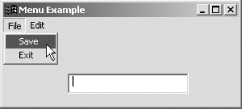
If you do select File  Save, youll see the selected item displayed in the application's text widget, as shown in Figure 9-7. Save, youll see the selected item displayed in the application's text widget, as shown in Figure 9-7. Figure 9-7. Selecting a menu item 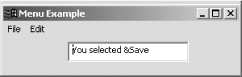
9.8.4 See Also Recipe 9.7 on creating a menu system; Recipe 9.9 on creating image menu items; Recipe 9.10 on creating radio menu items; Recipe 9.11 on creating menu item accelerators and mnemonics ; Recipe 9.12 on enabling and disabling menu items; Chapter 8 in Eclipse (O'Reilly). |