Checking System Activity
When users want the i5 to perform a task, they start jobs. Often, you will need to find out what jobs are running in the system, how far they have progressed, or what printed output they are producing. The i5 gives you a wealth of information about jobs.
Commands to Work with Jobs
You can look up jobs using several different commands:
-
Work with Active Jobs (WRKACTJOB). This command shows all jobs that are active, or the jobs that are still running. WRKACTJOB also presents complicated statistics about CPU usage for each job. These statistics require system overhead. You should avoid running the WRKACTJOB command whenever possible. Fortunately, i5/OS has other methods that work just as well. Figure 3.3 shows what the WRKACTJOB screen looks like.
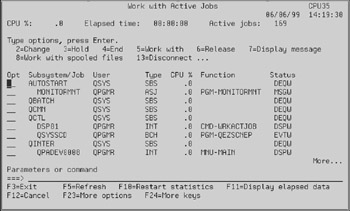
Figure 3.3: Example of the Work with Active Jobs (WRKACTJOB) command.Tip The default sequence is in job name within subsystem. You candisplay the jobs in any order by positioning the cursor on any column and pressing F16. The jobs will be resequenced in the order of the column. If you use the CPU% column, the jobs will be presented in descending sequence, starting with the job that is using the most CPU.
-
Work with Subsystem Jobs (WRKSBSJOB). Using this command, you can display the jobs running in a particular subsystem. You can display the interactive jobs in QINTER or the batch jobs in QBATCH, for example. WRKSBSJOB is a good substitute for WRKACTJOB because, in most cases, you are concerned with either batch or interactive jobs, but rarely both at once. Figure 3.4 shows an example of the WRKSBSJOB command.
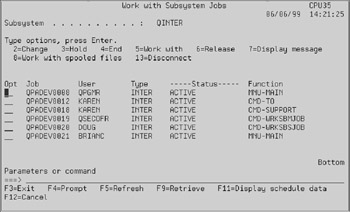
Figure 3.4: Example of the Work with Subsystem Jobs (WRKSBSJOB) command. -
Work with User Jobs (WRKUSRJOB). The WRKUSRJOB command lists all jobs from a single user or all users. You also can indicate that you want to see only jobs that are in job queues, jobs that are active, or complete jobs. WRKUSRJOB is versatile and convenient. Use this command whenever you know the name of the user whose job you want to examine. Figure 3.5 shows an example of the WRKUSRJOB command.
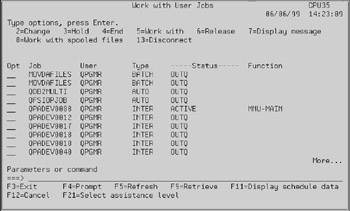
Figure 3.5: Example of the Work with User Jobs (WRKUSRJOB) command.
All three commands provide typical "work with" panels from which you can key in option numbers to perform certain job-controlling tasks. For example, you can enter an option 5 to display a job, option 2 to change a job, or option 4 to end (cancel) a job. You must have enough authority to perform these tasks. If the Security Administrator has given you *JOBCTL special authority, you can work with someone elses jobs.
EAN: N/A
Pages: 245