| As discussed in Chapter 3, the Timeline window has a button you can activate to show clip overlays. In the case of video, this overlay displays the video's opacity, and in the case of audio, it displays the audio's level or loudness. Keyframe indicators are added with the Pen tool. Dragging these indicators up and down changes these parameters. You can also change the linear aspect of the opacity changes with the Pen Smooth tool. You activate it from the Tools Palette or by pressing P three times. You can use the Pen Smooth tool to modify how these keyframes act with each other, as shown in Figure 5.8. Here the fade-up on the clip starts quickly and slows as it gets near full opacity. You can also add a keyframe with the Pen tool and Ctrl-click it to transform it into a smooth version, as shown in Figure 5.9. You can also clear it using this menu. Figure 5.8. Video clip opacity smoothed by dragging the blue bezier curve dots. Notice that the ramp of the opacity overlay isn't linear. 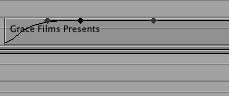 Figure 5.9. The keyframe pop-up menu. 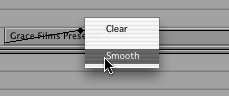 You can also move these keyframe indicators by clicking them with the Selection tool. When you move the pointer to them, it changes to a crosshair tool to grab the indicators and move them later or earlier in the Timeline. Using this method of changing their positions lengthens or shortens the effect's duration. Using the Selection tool, you also can drag the line up or down to adjust the parameters. Moving the line up sets higher levels, and moving it down sets lower levels in both audio and video clips (see Figure 5.10). Notice the Rollover tool, which appears when the Selection tool touches the clip overlay line. Also notice the yellow box indicating the number of decibels you are changing for playback of the audio clip. Figure 5.10. Audio levels adjusted in the clip overlay. 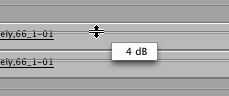 |