Working with Color Modes
| As you work in Photoshop Elements, you'll find that you may want to save your image in a different color mode. A color mode specifies which color model will display and print your images. Photoshop Elements includes four color modesRGB, Grayscale, Bitmap, and Indexed. Most of the time you'll work in the RGB mode, because it's the standard, default mode in Photoshop Elements (as well as the most versatile), but you can convert to other color modes whenever necessary. For example, you may want to convert an RGB image to grayscale to reduce its file size, if you know the image will only be printed in black and white. And a grayscale image can be converted to a bitmap to create a more graphic, stylized look, and then be colored or altered. Indexed color is used when you want to prepare images for viewing on the Web. It reduces the millions of colors possible in RGB mode to just 256 colors optimized for Web viewing. RGB modeAs mentioned earlier, RGB stands for red, green, and blue, which are the three color channels your eye perceives (Figure 3.1). Not coincidentally, these are also the three color phosphors used in your computer monitor to display color. The combination of these three channels, viewed simultaneously, brings the full color in your image to life. It's important to understand this concept, because many of your color selection and correction options allow you to adjust these colors independently. (See the color plate section of this book for a full-color example of RGB mode.) Figure 3.1. An RGB image is made up of three separate color channels: Red, Green, and Blue.
Grayscale modeA grayscale image is not black and white, but is actually made up of 256 unique shades of gray. If you're creating an image that will be printed in black and white, there are many advantages to converting it to grayscale. First, the conversion reduces the image to just one color channel, so the resulting image file size is about one third of the RGB version. In addition, it increases the speed of image editing and printing within Photoshop Elements. Second, when you work on the image in Grayscale mode on your monitor, it's easier to predict what the final black-and-white image will look like when printed. Bitmap modeAn image converted to Bitmap mode really is a black-and-white image, because during the conversion, each little pixel is rendered as black or white. The result is an image with a very graphic look that can be effective on its own, or modified even further with the painting and drawing tools (Figure 3.2). The Bitmap mode is also a good choice if you're preparing an image for printing to a low-resolution, black-and-white printer. Figure 3.2. You can convert any grayscale image to a bitmapped image.
Indexed modeThe indexed color version of an image is limited to a maximum of 256 colors, and is used when you're preparing images strictly for viewing on computer monitors. Limiting the number of colors reduces the file size, allowing quick loading and display of images on Web pages. When you convert an image from RGB to Indexed mode, Photoshop Elements creates an image Color Table, which is designed to represent the color palette of the image as accurately as possible. When the image contains colors not included in the Color Table, Photoshop Elements chooses the closest available color (Figure 3.3). Figure 3.3. Indexed images are made up of 256 colors, as represented in this Color Table.
|
EAN: 2147483647
Pages: 178
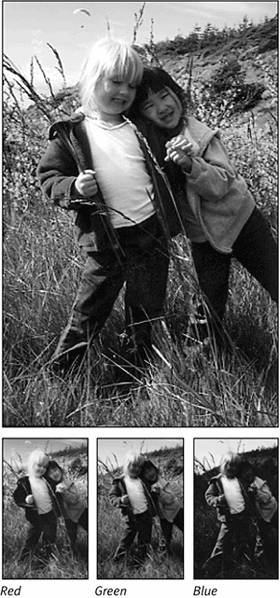
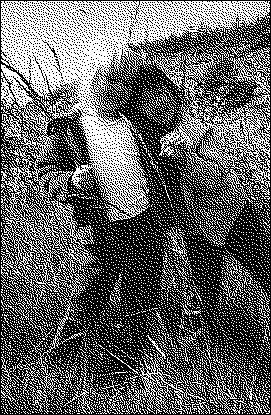
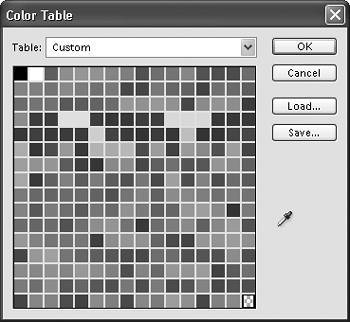
 Tip
Tip