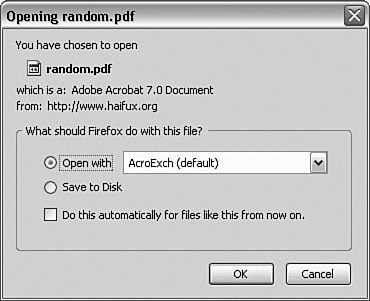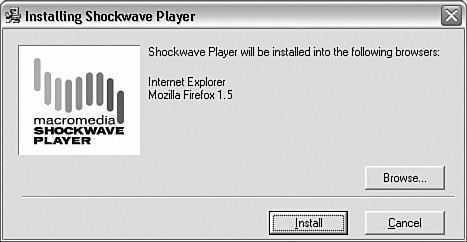Installing Plug-ins
| < Day Day Up > |
| To install general plug-ins, go to http://plugindoc.mozdev.org/. At the top of the page, click your operating system (Microsoft Windows, Linux, Mac OS X, and so on); you will go to the page listing the plug-ins that are compatible with your operating system. Some of the plug-ins described here will want to find Firefox. More exactly, they need some Registry entries that might not be created when you install Firefox. There is an easy fix to this problem. If you find that your plug-ins are not working correctly, try the following: Enter the following listing into Notepad and save it as Firefox.reg. Then double-click Firefox.reg in Windows Explorer and confirm that you want these items added to your Registry. And with that, you are all set! Here's the code to use: REGEDIT4 [HKEY_LOCAL_MACHINE\Software\Mozilla\Mozilla Firebird] "GeckoVer"="1.0.1" [HKEY_LOCAL_MACHINE\Software\Mozilla\Mozilla Firebird\bin] "PathToExe "="C:\\program files\\MozillaFirebird\\MozillaFirebird.exe " [HKEY_LOCAL_MACHINE\Software\Mozilla\Mozilla Firebird\Extensions] "Plugins"="C:\\Program Files\\MozillaFirebird\\Plugins" "Components"="C:\\Program Files\\MozillaFirebird\\Components" [HKEY_LOCAL_MACHINE\SOFTWARE\mozilla.org\Mozilla] "CurrentVersion"="1.5" If you want to learn more about the Registry, my most recent Registry book, Windows XP Registry (Sybex, 2002), is a good starting point. Acrobat ReaderAdobe's Acrobat Reader is a program that displays the formatted contents of Portable Document Format (PDF) documents. PDF files are created using Acrobat and a source application such as Word, PowerPoint, or some other document formatting application. Many documents are distributed using PDF files. This allows platform independence, enabling the content provider to create a single PDF rather than a multitude of different objects, one for each possible hardware/browser/operating system combination. Generally, PDF files are WYSIWYG, based on printed page layout. When a PDF file is viewed, it is shown in a print layout type of view. A printed PDF document will look almost exactly like the same document on the screen. How is this possible? The program that creates PDF files Acrobat acts as a virtual printer. Instead of printing the document, it creates the PDF file; this file can then be displayed on any computer using either the Acrobat Reader Plug-in or Adobe's Acrobat Reader standalone program. Either works well, although some users prefer the standalone version because it offers more functionality. Currently, four supported versions of the Acrobat Reader plug-in are available. There are also a number of legacy versions of Adobe Acrobat Reader you might encounter from time to time. These older legacy versions should be run in standalone mode only, and not as a plug-in with Firefox. They include
Generally, you should install the latest version (Acrobat Reader 7.0) if it is compatible with your system. Navigate to http://plugindoc.mozdev.org/windows.html#acrobat. Find Adobe Acrobat Reader it should be in the list of the most popular plug-ins. Click Download and the product/version you are installing. Firefox will prompt you to save to disk; confirm and wait for the download to complete. When the download has completed, either click the Downloads Manager's Open for the file or use Windows Explorer to open it. The file will self-extract the Adobe Acrobat Reader installation and run the install process. Generally, you should accept the defaults for an installation of a program. With Adobe Acrobat Reader, the defaults are reasonable and should work with all systems. Test your installation! The easiest test is to navigate to any website with a PDF file. (If you are drawing a blank, Google for the keywords "random pdf.") The first time a PDF file is received, a dialog box will prompt you to either open or save the file (see Figure 7.3). There is a check box to make this choice persistent. Figure 7.3. You will be asked whether you want to open or save a PDF object from a web link. If you choose to open it, you can save it from the plug-in. As you are testing your plug-in, choose to open with AcroExch (the name for Adobe Acrobat Reader). I do not normally make this the default, but sometimes I want to download a PDF file so I have a local copy. Tip Whenever you're installing plug-ins, always close and restart Firefox prior to testing them. This enables Firefox to properly configure itself for the new plug-in. This test of Adobe Acrobat Reader shows that now you can open a PDF file in Firefox (see Figure 7.4). Figure 7.4. Now your PDF links will open a Firefox tab, using the plug-in.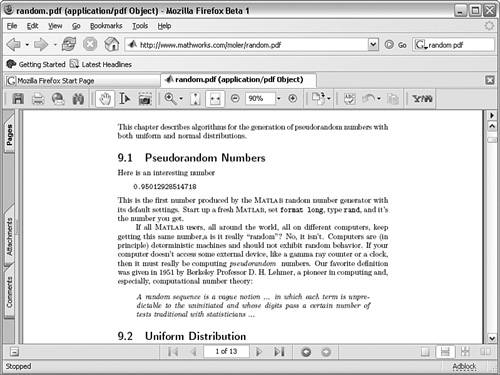 Adobe SVG ViewerScalable Vector Graphics (SVG) is a standard that is published by the World Wide Web Consortium (see http://www.w3.org/Graphics/SVG/About.html for more information). With SVG, you are able to display vector graphics in a browser object. The SVG files (written in XML format) can be compact and create high-quality images. You use (or will use) SVG to enable device-independent graphics, which are graphics that are smaller than raster graphics and graphics that are editable if needed. Firefox 1.5 provides some support for SVG. Note In the previous paragraph, I said will use. SVG is one of the newer things on the Internet, and only a few Internet sites are currently using SVG graphic objects. A few sites have demonstration SVG graphics, but it takes a thorough search to find much SVG content. Adobe has created a SVG viewer plug-in. Even though SVG is not yet commonly used, this plug-in is popular with users who want to experiment with this new technology. There are a few notes and cautions on the Adobe SVG viewer. The current version is 6.0. However, this version is still being developed and might not be reliable. SVG Viewer 3.0 does not work and should not be installed with Firefox. I recommend paying heed to this warning and other similar warnings! Navigate to http://plugindoc.mozdev.org/windows.html#AdobeSVG and click the Download SVG Viewer link. Currently, the Adobe SVG Viewer requires a manual installation. However, manual installation consists of downloading and then running an executable file that does most of the installation for you. To get the plug-in to work with Firefox, you must manually install the plug-in itself. The installation program creates, in your Program Files\Common Files\Adobe folder, a subfolder for SVG, named (for version 6.0, in this case) SVG Viewer 6.0. In this folder is a subfolder named Plugins. Copy all the files in the Plugins folder (usually there are four of them) into your Firefox Installation Folder's plugins folder. (Firefox's plug-ins are usually in your Program Files\Mozilla Firefox\plugins folder.) Do not let the manual installation bit worry you it installs almost as easily as Adobe Acrobat Reader. Installation is easy; testing is more difficult. This is because there are few SVG files on the Internet! Even though the first Google hit I did had a site that had SVG files, the site itself was not working. Eventually, however, I found a test SVG file link. The results of this link are shown in Figure 7.5, where the Adobe SVG Viewer plug-in is used to display the SVG file. Figure 7.5. This graph was created with a simple, 4KB SVG file. SVG files are XML format, and their source can be viewed with Notepad.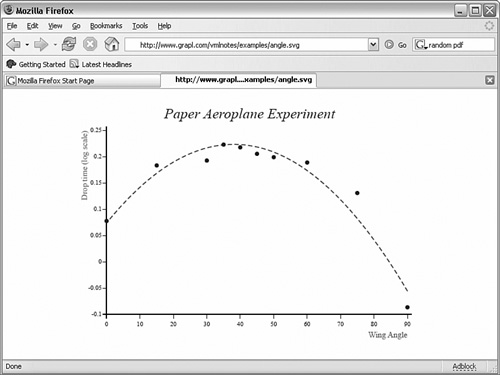 For a comparison, Figure 7.6 shows the same SVG file opened with Firefox 1.5's built-in SVG viewer. There are some differences in what is displayed, even though in both cases, it is exactly the same file! Figure 7.6. This graph is displayed using Firefox's built-in SVG capabilities. This functionality is new to Firefox 1.5, and the appearance of the drawing might change as this capability is further developed.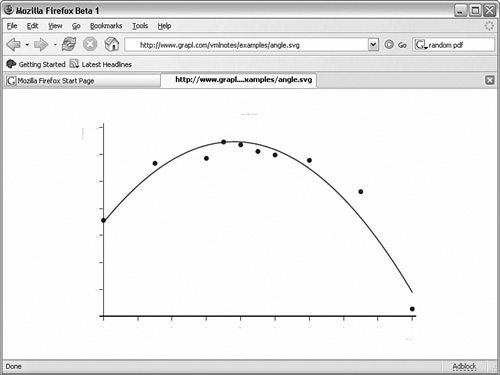 Note Sun offers a free product called the Sun Java System Application Server Platform Edition 8. This product can be downloaded from Sun's website. Java Plug-inJava is the de facto standard for web browser content programming. It is important to note that Java is a Sun standard and, as such, Sun controls it. This situation might change as time progresses, but the definitive source is still Sun. When it comes to writing scripts (which is what content programming is made up of), the choices are limited. You can write VBScript (and find that no one likes your website), or you can use Java or JavaScript. Note I prefer to do my installations offline because it leaves me with an installation file should I need to reinstall (and don't want to redownload the file). How you do the installation is up to you, though. An online installation can be faster. This is because the offline installation downloads all possible configuration options, regardless of whether they are installed. For more information about Java and Java development tools, visit http://www.sun.com/java/ and http://www.java.com/en/. Installation of the Java plug-in can be either online or offline. Navigate to http://plugindoc.mozdev.org/windows.html#Java. This page will have links to the Java download page. The Java installation is more complex than most plug-in installations. There are options for typical installations and custom installations. One step of the installation tells you to select your browser. Interestingly, Firefox isn't listed. The installation program does inform you that this setting might be changed in the Java Control panel. You can find the Java Control panel in the Windows Control panel. Open the Windows Control panel, and double-click the Java icon. When the Java Control panel opens, click the Advanced tab and expand the <APPLET> tag support branch. Then select Mozilla and Netscape. When you're done setting any other options desired, click either OK or Apply. After you have installed your Java plug-in, return to Sun's Java site. Additional content is enabled after the Java plug-in is installed. Macromedia Flash PlayerThe Macromedia Flash Player is a system to display full-motion video, text, audio, and graphics. Macromedia claims to have a 98% penetration into the desktop market. This figure is intended to convince content providers that they should embrace Macromedia Flash technology. However, there are other players in the game, including Apple's QuickTime, Microsoft's Media Player, and RealPlayer. Virtually all Macromedia Flash Player versions are acceptable to Firefox. When this was written, Macromedia Flash Player's current version was 7.0, although Macromedia Flash Player is in continual development. Navigate to http://plugindoc.mozdev.org/windows.html#flash and find Macromedia Flash Player. Multiple versions might be listed; if so, choose the one you want to install. (Later versions might be less stable but might have better or more features!) As with many plug-ins, you can choose to either install online or download the installation package for an offline installation. Unlike many plug-ins, though, Macromedia's Flash Player is a relatively small download. Some plug-ins are browser generic, but Macromedia's are specific to Mozilla (or Internet Explorer, for that matter). You must be sure to install the correct version, and not try to make the Internet Explorer version work with Firefox! Note Some Firefox installations are problematic with the Java installation. When the Java Control panel is opened and the browser support for Firefox is enabled, you get an error message to the effect that the setting cannot be changed. The text of the warning includes the heading Unable to change Browser Settings. If you receive this error, try copying the plug-in for Java to Firefox's plug-ins folder (the same process described previously in the SVG installation). More information about this problem can be found at http://forum.java.sun.com/thread.jspa?threadID=570700. Other users have reported that this is not a problem because the Java plug-in works fine with Firefox even if Mozilla and Netscape are not checked in the Java Control panel. See http://forums.mozillazine.org/viewtopic.php?t=246615&highlight=java+firefox+unable+change+browser+settings for an ongoing thread on this issue. Macromedia Shockwave PlayerThe Macromedia Shockwave Player is used to create powerful 3D graphics. It's very useful in creating both games and entertainment content, and a provider can create content using Macromedia Director. Note There might be issues installing Macromedia Flash Player 7.0 with Firefox when the Mozilla Firefox installer is used. Instead, use the installer at ftp://ftp.netscape.com/pub/netscape7/english/7.2/windows/win32/bfkprv/flash.xpi. After you have downloaded the Shockwave Player, run the executable. This displays the installation program (see Figure 7.7). Figure 7.7. Shockwave's installer sees both Internet Explorer and Firefox on my computer. Following the installation of the Shockwave Player, the installation program will launch the player. The first start of Shockwave requires some registration information, including your age, name, and email address. If you provide a valid email address, you should uncheck the I'd Like to Receive option. When this final configuration is complete, you will be at the Shockwave downloads page, which has a simple demonstration of Shockwave. Navigate to http://plugindoc.mozdev.org/windows.html#shockwave for more information about this plug-in. Note When Firefox is installed using a Zip file (an uncommon installation technique), problems with the Macromedia Shockwave Player plug-in installation can occur. The installation requires a Netscape 4.x or Gecko-based browser plug-ins directory. Firefox is Gecko-based (as are Mozilla and Netscape). Several workarounds for this problem can be found at http://plugindoc.mozdev.org/important.html#shockwave. QuickTimeApple's QuickTime player is a plug-in that provides high-quality video and audio. QuickTime 7.0 was first released for the Mac OS-X platform. It should now be available for all platforms; check Apple's website at http://www.apple.com/quicktime/ for more information about QuickTime compatibility and versions. Firefox is compatible with versions of QuickTime 4.0 and later. To get QuickTime, navigate to http://plugindoc.mozdev.org/windows.html#QuickTime. QuickTime is one of the few plug-ins that I personally have a problem with. Apple feels compelled to install additional products at the same time, such as iTunes, a music program. I might have no use for iTunes, but it installs automatically. Also, when you download the player, check that you turn off the sign-up options (free this, free that, news, and whatever). The download page also prompts you for an email address. I used a disposable one to limit emails. The QuickTime installer asks to install a desktop shortcut, make iTunes the default player for audio files, and to make QuickTime the default media player. Set, or clear, these options as desired. An undesirable side effect of installing QuickTime is that it can make itself the default player or plug-in for Flash content. This usually breaks sites that are using Flash. Read about this problem athttp://mozilla.gunnars.net/mozfaq_use.html#quicktime_plugin_hijacked_flash. Note The Shockwave Player installation program will ask to install the Yahoo! Toolbar for Internet Explorer. Because of the way Firefox manages search plug-ins, this functionality is not available to Firefox users. Google toolbar users will find that the Yahoo! toolbar is similar. Whether you install is your choice, but consider whether you're really going to be using that other browser anymore. RealPlayer 10RealPlayer is a media player that performs well. Like QuickTime and other similar products, it allows content providers to offer content to users. RealPlayer comes in two versions: Basic RealPlayer offers basic media reproduction and is free. A more advanced version of RealPlayer costs about $15 (a one-time fee), but it is important to be sure you are getting the correct product. Real offers several packages that are by subscription, so be careful to not inadvertently get the wrong one! Navigate to http://plugindoc.mozdev.org/windows.html#realone to install RealPlayer. Installing RealPlayer involves downloading the file and running it. Much like QuickTime, RealPlayer asks whether you want some additional settings: a desktop shortcut for RealPlayer, a desktop shortcut for Free Games and Music from Real, and an icon in the Windows Quick Launch Toolbar. I deselected all to keep things less cluttered. RealPlayer's installation program also prompts to make RealPlayer the default media player (all the media players do this!) or to allow you to select which media types are associated with RealPlayer. RealPlayer's user interface is complex and can confuse first-time users. On the flip side, it is also very powerful, offering a lot content both free and paid. Windows Media PlayerThe Windows Media Player plug-in is another video- and audio-centric plug-in. It is a reasonably featured product, which I have no complaints about. We seem to associate Windows Media Player with Internet Explorer and not Firefox. But in reality, Windows Media Player works well with Firefox. Two versions of Windows Media Player (9 and 10) are available. For Windows XP users, install Windows Media Player 10; for earlier versions of Windows, install Windows Media Player 9. To view information about Windows Media Player, visit http://plugindoc.mozdev.org/windows.html#WMP. This page shows the current status of Windows Media Player and Firefox. It seems that more compatibility issues exist with Windows Media Player than with some other plug-ins. You can read an excellent discussion of Windows Media Player issues at http://forums.mozillazine.org/viewtopic.php?t=206213. Other Plug-ins and ToysSome other interesting plug-ins are listed here. Some of these plug-ins are not fully compatible with Firefox, although they can be installed if you want:
|
| < Day Day Up > |
EAN: 2147483647
Pages: 245