Changing Hidden Options with about:config
| < Day Day Up > |
Changing Hidden Options with about:configFirefox has a preferences editor built in, and it's accessed by typing about:config in the Location bar. Thunderbird does not have a Location bar and does not have about:config either. Not to confuse you, but an extension named about:config does exist for Thunderbird. This extension enables you to easily modify or create new preferences. Installing the about:config ExtensionThe about:config extension can be downloaded from https://addons.mozilla.org/extensions/moreinfo.php?application=thunderbird&numpg=10&id=423. It is very small, so connection speed is not important. After the extension is downloaded, open Thunderbird's Tools, Extensions menu item and click Install. In the prompt for the extension to install, click the downloaded about:config extension's XPI file. Modifying PreferencesOn the surface, the only change about:config makes in Thunderbird is to add a menu item under Tools named about:config. Clicking this menu item displays the about:config window (see Figure 13.7). The about:config window has the capability to search for preferences and to let you edit or change any preference listed. Figure 13.7. The filter in the about:config extension lets me see only those preferences that meet my search filter.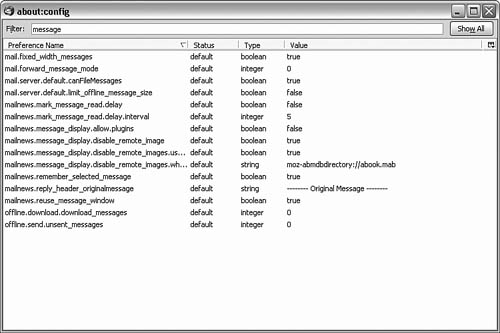 To add a new preference, right-click anywhere in the about:config preferences list and select New, (type) from the pop-up menu. You can also copy a preference's name or value to the Clipboard, modify the preference, and optionally reset it if the preference is not the default value. Editing Thunderbird Configuration FilesThree configuration files are designed to be modifiable by the user. None of these files are present by default, so you must create them:
Changing Configuration Settings ManuallyManually changing configuration files can be done with a compatible plain-text editor. Rather than attempting to modify prefs.js, it is better to enter your changes in user.js. Creating and modifying userChrome.css and userContent.css, at least initially, can be tedious. After you learn the ins and outs of Cascading Style Sheets, things get easier (refer to Chapter 6, "Power Firefox Tricks and Techniques"). |
| < Day Day Up > |
EAN: 2147483647
Pages: 245
- Chapter VII Objective and Perceived Complexity and Their Impacts on Internet Communication
- Chapter X Converting Browsers to Buyers: Key Considerations in Designing Business-to-Consumer Web Sites
- Chapter XII Web Design and E-Commerce
- Chapter XIV Product Catalog and Shopping Cart Effective Design
- Chapter XVII Internet Markets and E-Loyalty