Chapter 10: SharePoint Portal Server Administration
Throughout this book, you have used the SharePoint Portal Server (SPS) Central Administration site to manage sites and users. However, administration and maintenance in SPS2003 go beyond simply setting up user accounts and team sites. Although the intent of this chapter is not to act as a substitute for the Administrator's Guide, we will examine the major administrative tasks you must perform to keep an SPS installation healthy .
Back Up and Restore
One of the first things that you will want to configure in a production environment is proper backup of the SPS installation. SPS ships with a backup and restore tool that is accessible by selecting Start All Programs SharePoint Portal Server SharePoint Portal Server Data Backup and Restore. Figure 10-1 shows the utility.
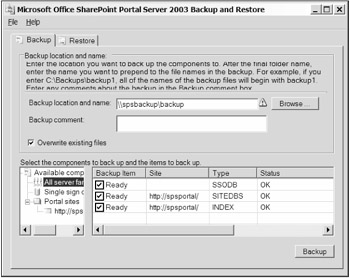
Figure 10-1: The backup and restore utility
The backup and restore utility backs up every aspect of your SPS installation with the exception of custom web parts . Therefore, you should back up the Windows 2003 system in conjunction with the backup and restore utility. Additionally, several prerequisites must be met before the utility can run correctly:
-
SQL Server 2000 client tools must be installed on the server where the utility runs.
-
The service account for SQL Server must have write access to the backup directory.
-
The search service must have write access to the backup directory.
-
The search database access accounts must have write access to the backup directory.
-
The user configuring backup and restore must have write access to the backup directory.
Back up and restore in SPS is simple because you can only perform the operation for the entire portal as a whole. Although the task itself is simple, you pay the price in flexibility. For example, you cannot recover a single lost file from a document library. Instead, you have to rebuild the server and restore the entire portal. This is a significant drawback, to say the least. We can only hope that a third party produces a better set of tools that will allow more granular restorations.
Here are the steps to follow to perform a backup:
-
Log in to SPSPortal as a local administrator.
-
Open Windows Explorer.
-
Create a new directory at the location c:\backup .
-
Select Start SharePoint Portal Server SharePoint Portal Server Data Backup and Restore.
-
In the "Microsoft Office SharePoint Portal Server 2003 backup and restore" dialog, click Browse.
-
In the "File prefix for all backup images" dialog, navigate to the c:\backup directory and type the prefix backup1 in the File Name field.
-
Click Open.
-
In the Backup Comment field, type A test backup .
-
In the Available Components list, expand the tree and ensure that all of the components are selected.
-
Click Backup to run the backup.
EAN: N/A
Pages: 92