More About Keywords
|
| < Day Day Up > |
|
AdWords places a huge emphasis on choosing effective keywords. Getting your ad on the right results pages, where it can be noticed by the right people, is the free method of increasing your clickthrough rate. (The only other method is to raise your placement level, which usually costs more money.)
When choosing keywords, an inherent tradeoff is at work between traffic and placement. Here’s how it works. If you choose popular keywords, you have more competition from other advertisers. That means you must bid with a higher cost-per-click price to get good placement. If you choose more obscure keywords with less competition, you can get higher placement more cheaply, but you sacrifice the raging river of traffic that searches for high-profile keywords. Of course, with Google’s overwhelming level of traffic, even a relative trickle might be sufficient.
The answer to this tradeoff is to think in terms of precision, not popularity. Spend time finding the exact match between keywords and what you’re offering. To this end, Google provides a few tools.
Keyword modifiers in AdWords
Just as Google understands certain search operators when trolling the Web, Google AdWords understands certain keyword modifiers when applied to your ad groups. Of course, you may list single keywords and multiple-word strings. In addition, remember these conventions:
-
Quotes: Exact phrase quotes work in AdWords as they do in the search area. Put quotation marks around any set of two or more keywords to denote an exact phrase. Google places your ad on results pages that searched for that exact phrase plus any other words the user might have included in his or her search string. For example, “leather belts” would force the ad to display on results pages for leather belts and also leather belts handbags.
-
Brackets: Use square brackets around any phrase to keep it exact and to exclude any other words in a search string. This tactic limits the appearance of your ad to results pages for your phrase standing alone as the entire search string. For example, [leather belts] forces the ad to appear only on results pages for leather belts.
-
Negative keywords: Exclude keywords by placing a minus sign directly before them. This modifier is identical to the NOT search operator (see Chapter 2). When the excluded keyword is used by someone searching Google, your ad does not appear on the results page. For example, “leather belts” -handbags means the ad won’t appear on results pages for leather belts handbags.
The Keyword Suggestion tool
Google has accumulated a great deal of intelligence about search trends and keyboard use. That research is at your disposal when creating an ad group. The Keyword Suggestion tool is how you access Google’s ideas for related keywords.
Links to the Keyword Suggestion tool are prolific in the AdWords section; you encounter them when setting up your account and using the control center. But you know how it is — when you really want something, it’s nowhere to be found. Follow these steps when you’re ready to edit your keywords with Google’s help:
-
In the control center, click the View/Edit Campaigns link.
-
On the View/Edit Campaigns page, click the Modify Price or Keywords link.
-
On the next page, scroll down to the bottom and click the Change Keywords link.
If you pause on this page, try the suggested keywords link, which I describe a few paragraphs down from here. This link provides a quicker way to get keyword phrase ideas than proceeding onward to the Keyword Suggestion tool.
-
On the next page, scroll down to the bottom and click the Open the Keyword Suggestion Tool link.
Finally! A new window pops open with the Keyword Suggestion tool, as shown in Figure 11-11.
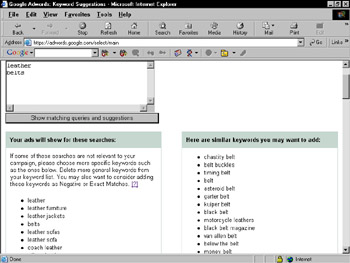
Figure 11-11: Common keyword strings related to your keywords are listed.
This page reaches into Google’s repository of keyword groupings and displays common, short keyword strings related to your keywords. The left column, which is usually very long (much longer than shown in Figure 11-11), shows keyword strings that Google automatically matches with your ad’s keywords. Look through this list to approve these extra associations. Exclude any keywords strings you don’t want by adding them as negative keyword phrases to your list, like this:
-"leather furniture"
Also, consider adding any of these suggested keyword strings as exact phrases with either the quote or bracket modifiers (see the preceding section).
The right list, which is usually much shorter, contains related keyword phrases that don’t share a keyword with your list. These provide more general ideas for you to add, exclude, or ignore. Google does not automatically match your ad to these keyword strings.
Look back to the previous instruction list, and read Step 3 again. It mentions a quicker way to get keyword ideas. Proceed through those three steps, and then follow these extra steps:
-
Click any suggest keywords link next to a keyword in the Traffic Estimator table.
Doing so breaks out a new section within that table, containing suggested keyword phrases associated with that keyword, as shown in Figure 11-12.
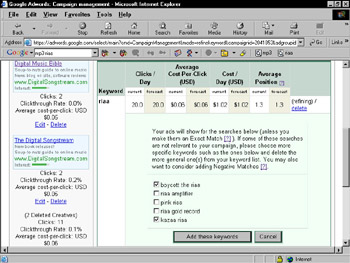
Figure 11-12: Use the Traffic Estimator for quick keyword phrase ideas. -
Click the check boxes next to any suggestions that you want included in your keyword list.
-
Click the Add these keywords button.
-
After the page reloads, click the Save changes button.
I find the Traffic Estimator suggestions to be just as valuable (perhaps more so) than the ideas generated by the Keyword Suggestion tool. And the Estimator is much faster.
The Power Posting tool
Advanced AdWords users can assign a different cost-per-click price to each keyword in an ad group and even assign a different target URL to ads that appear for certain keywords. To do so, you use the Power Posting tool.
The Power Posting tool is not a hands-on tool in the same sense as the Keyword Suggestion tool, which is an on-screen form residing on a distinct page. Instead, it’s an advanced format for entering keywords, and might better be called a tutorial.
Until now, this chapter has promoted the idea of each ad group containing one cost-per-click (CPC) price for all keywords in the group and one destination URL applying to them all. In fact, Google can assign a different CPC for each keyword and can change the target URL of the ad that appears on results pages for certain keywords. It’s all in how you list your keywords — and, best of all, this power trick is easy.
Here’s the Power Posting format:
keyword ** CPC price ** target URL
| Remember | Honestly, that’s all there is to it — those dopey asterisks separate the three elements of keyword, price, and target page. Make sure you put a space before and after each double asterisk. |
Suppose that you value some keywords more than others and want some keyword matches to lead to a certain page of your Web site. Following are some sample power-posted keywords. The first one assigns a new price and keeps the default URL:
mp3 ** 0.50
Next, I keep the default CPC but set a new target page:
riaa ** www.digitalsongstream.com/newslog
And in the last one, I set a new price and a new target page:
winamp ** 0.25 ** www.digitalsongstream.com/reviews/winamp3.htm
Enter your power-posted keywords at any time, whether initiating an ad group or revising keywords that have been running in a campaign.
|
| < Day Day Up > |
|
EAN: 2147483647
Pages: 188