Googling the Day s News
|
| < Day Day Up > |
|
Googling the Day’s News
Google News is simply incredible. There’s a good reason why the Google Toolbar (see Chapter 9) contains a dedicated button linking to the News section. After you get a taste for Google’s news delivery style, you’ll go back for more throughout the day. The front page (see Figure 3-6) is the first place I turn for headlines or in-depth current events. And I don’t mean just among Web sites. I prefer Google News to TV, radio, newspapers, and magazines. Nothing on the planet approaches its global scope, intelligent organization, and searchability.
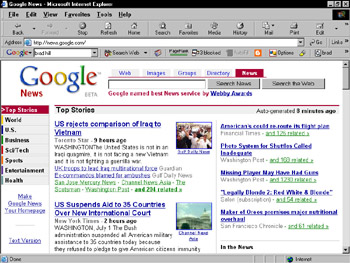
Figure 3-6: The Google News home page. It is updated every few minutes.
Start at the beginning — the front page. It contains five main features:
-
Searching: As in each of Google’s main information areas, Google News presents a keyword box for searching. (More on this in the next section.) Use the Search News button to confine the search to Google News. Use the Search the Web button to toss your keywords over to the Web index.
-
News categories: The left sidebar contains seven main news categories: World, U.S., Business, Sci/Tech, Sports, Entertainment, and Health. Each of these subject divisions has its own portion of the front page — scroll down to see them. Clicking a sidebar link takes you to a dedicated news page for that news topic.
-
Top story categories: Top current event items crowd the entire front page, throughout the categories. The first section is devoted to Top Stories. The seven main news sections have their top stories further down the page. At the bottom, a More Top Stories section lurks.
-
Headlines: When you click a headline, the source page opens. This method differs from Yahoo! News, Google’s main competitor, which reformats its sources in the Yahoo! style. Google does not pursue the same type of licensing arrangement as Yahoo! does, preferring to simply link to a large pool of online newspapers and magazines. Accordingly, your browser’s performance when displaying Google News stories varies depending on the source’s capability to serve the page when you click it. Slowdowns can also be the result of attempting to display a publication from halfway across the world.
-
Related stories: This is where the scope and thoroughness of Google News shines. Click any related link after a headline to see an amazing range of publications covering that story. The related articles are listed simply on as many pages as it takes to fit them all (often there are hundreds), and each listing includes the first line or two of the published story. Figure 3-7 shows a portion of one of these pages. Observe the timing notes; Google News indicates how fresh the story is by calculating how long ago it was posted. Links in the upper-right corner invite you to sort the list by relevance or date. My experience is that the most recent hits are usually the most relevant.
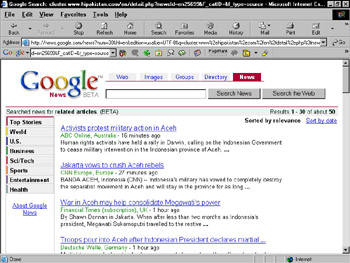
Figure 3-7: Browsing related stories reveals divergent coverage of a story from all over the world.Remember Unlike Google Directory, your Google Preferences apply to Google News. This means that if you have Google Web search set to open a new window when you click a search result (recommended in Chapter 2), Google News likewise opens articles in new windows.
Tip If you prefer a less graphic presentation of news, find the Text Version link on the left side of the front page. This format has the same features as the graphical version, but without any photographs or columns, as shown in Figure 3-8.
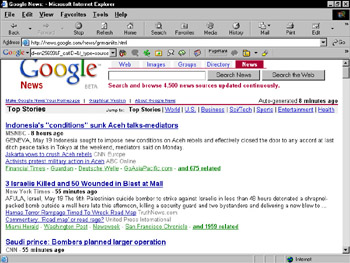
Figure 3-8: The text version of Google News.
|
| < Day Day Up > |
|
EAN: 2147483647
Pages: 188