Meet the Terminal
|
| < Day Day Up > |
|
The Linux Command Terminal application in your Fedora system can be run by going to the Main menu and selecting System Tools > Terminal. However, you should have already added a launcher for the Terminal to your GNOME Panel in Chapter 3, so you might as well click that instead. When the Terminal opens, it will, in all its simplicity, look much like Figure 9-2.
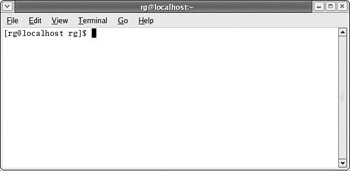
Figure 9-2: The Terminal application
As you can see, all it says is [rg@localhost rg]$. In this case, the first rg is my username, localhost is the default name of my computer, and the second rg is the directory I am currently in, my user’s Home directory, which is the default location of the Terminal application. In your case, the username and default directory will all be different. If your username is frog, for example, the command line will say [frog@localhost frog]$. If all this is sounding rather obtuse to you, just think of it this way: [username@localhost username]$ in the Command Terminal is the equivalent of your user’s Home folder in Nautilus.
Typing in the Terminal is straightforward enough; you just type as you usually do. You can also delete and insert letters or phrases by using the DELETE and BACKSPACE keys and the cursor keys. For practice, try the following:
-
Type: I like strawberries so very much.
-
Now, change strawberries to cherries (because cherries are, in fact, so much better). Just use your left cursor key to move the cursor in front of the first s in strawberries.
-
Next, tap on your DELETE key as many times as necessary to erase the word
strawberries (uh, that would be 12 times, methinks).
-
Finally, just type cherry and then use your right cursor key to move the cursor back to the end of this meaningful sentence.
Now that you’ve completed this fascinating bit of typing practice, press the ENTER key. As you will almost immediately see, the Terminal’s response to your efforts thus far is merely a dismissive: bash: I: command not found. Although you’ve typed a string of text that has meaning to you, it means absolutely nothing to your system. In fact, the system was so shortsighted that it could see nothing other than the first word you typed in the Terminal (I); and because I is not a valid command, the system had no idea what do to with it.
|
| < Day Day Up > |
|
EAN: 2147483647
Pages: 188