Typing Nonstandard Characters
|
| < Day Day Up > |
|
Typing characters that are not standard in English, such as é, ç, ß, ø, æ, and å, can be done quite easily in Linux without any modifications. In most situations, you can do this by using the Unicode Character Map utility included in your system, which can be found in the Main menu under Accessories > Unicode Character Map. A window, like the one shown in Figure 17-3, will then appear.
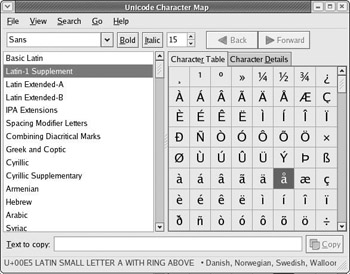
Figure 17-3: Inputting characters with the Unicode Character Map
To input the character you want, just select the language or character set in the left pane of the window, and then, in the right pane, click the character you want to input. The character will then appear in the little input box at the bottom of the window in the Text to copy box. Just click the Copy button and then paste the character wherever you want to place it.
In certain applications, such as OpenOffice.org, this method will not work. In these cases, the program most often offers a method of its own. In OpenOffice.org, for example, you can click Insert in the menu bar and then select Special Character. A selection window will open, and you can select the character you want there. Once you’ve done that, click the OK button, and the character will appear in your document, after which the selection window will close by itself.
Keyboard Layout Switcher
If you often type in a particular foreign language, it might be more convenient for you to use the Keyboard Layout Switcher GNOME Panel utility. This utility lets you switch quickly among various keyboard layouts. For example, if you often type in Swedish, and thus use the characters å, ä, and ö quite often, using the appropriate keyboard layout would be easier than repeatedly using the Unicode Character Map. Of course, you will have to familiarize yourself with the keyboard layout, or keymap, for each language you choose, but this is a relatively easy task.
The Keyboard Layout Switcher is already included in your system, so there is no need to install it. To access it, simply right-click somewhere on the GNOME Panel where you would like to place a launcher for it. Then, from the pop-up menu select Add to Panel > Utility > Keyboard Layout Switcher. A small icon that looks like a keycap with an American flag on it will appear in the panel.
Now, this alone will give you nothing except your default keymap, so you must configure Keyboard Layout Switcher if you want to be able to use other keymaps. To do so, just right-click the icon, and from the pop-up menu select Preferences, which will open the Preferences window.
To add a keymap, click on the Add button on the right side of the window. After you do this, another window with a list of keymaps will open up. Scroll down to the keymap for the language you want to add, and then click it. The keymaps available for that language will then appear; simply select the keymap you want, as shown in Figure 17-4. When one is available, it is usually best to choose the xkb layout, as it is usually coded with the most options (right-to-left text input in Arabic or Hebrew, for example).
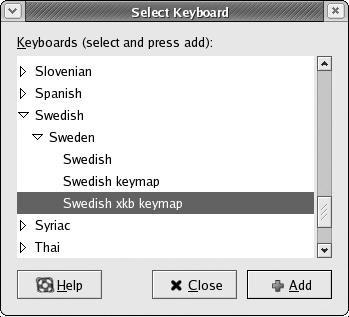
Figure 17-4: Adding keymaps to the Keyboard Layout Switcher
Once you have selected the keymap you want, click the Add button and then click Close. This will leave you with the main Preferences window, which will then show your new keymap installed. After closing the Preferences window, the keyboard layouts can be changed by clicking the icon in the Panel. You can also change between keyboard layouts by going to the Options tab of the Preferences window and assigning a keyboard shortcut.
If you just want to choose a single keyboard layout to replace your present one (such as British English instead of American English or German instead of Spanish), you can do so by going to the Main menu and selecting System Settings > Keyboard. You will first be asked for your root password and then you will see a list of keyboard layouts that you can choose from.
|
| < Day Day Up > |
|
EAN: 2147483647
Pages: 188