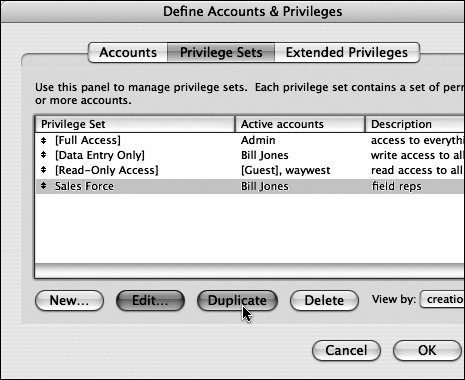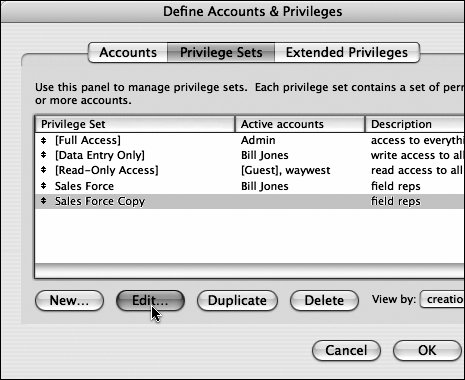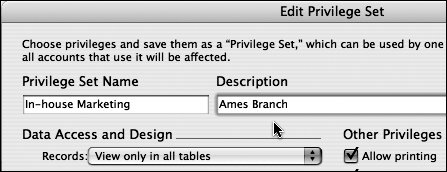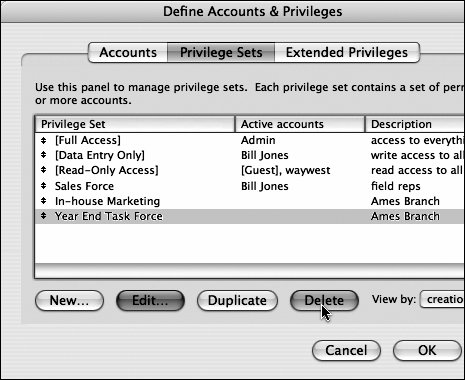Duplicating or deleting privilege sets
| Once you go through the trouble of creating a privilege set exactly as you want it, you can quickly generate other sets you may need by duplicating the first and then editing the duplicates. As time passes and your needs change, prune out old privilege sets by deleting them. To duplicate a privilege set
To delete a privilege set
|
EAN: 2147483647
Pages: 184