Navigating IIS
|
|
IIS is managed through an MMC snap-in. The MMC is a framework that allows for a common look and feel across applications. IIS 6 is managed by, simply enough, the IIS snap-in. The IIS MMC is located under Administrative Tools in the Start menu.
The Microsoft Management Console
The IIS Manager snap-in (or MMC), shown in Figure 1-2, allows you to manage all the FTP sites, application pools, web sites, SMTP virtual servers, and NNTP virtual servers on this machine or any other machine to which you connect. By default, you are connected to the local computer: if you right-click your local computer and choose Connect, you can choose to connect to and manage another computer.
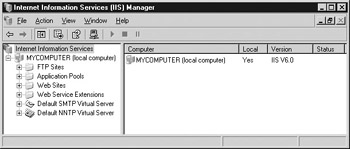
Figure 1-2: The IIS Manager snap-in
Managing a Site with the MMC
Across the top of the IIS Manager is a toolbar that allows you to perform basic functions on your site. Above the toolbar, the menu bar contains all the management commands. It’s important that you understand that the MMC is a separate program from IIS, and that not all the options here deal with IIS. They may configure portions of the MMC instead. The toolbar and menu bars will change, depending on what is selected in the left pane of the IIS Manager window.
Typically, the easiest way to manage a component is to use the shortcut menu that appears when you right-click a component. All valid administration commands are listed on this menu. Most of the configuration options are listed under the Properties command.
Local Computer Properties The properties for the local computer allow you to change the options that globally affect all components of IIS. To access the local computer properties, right-click computername (Local Computer) in the IIS MMC, and then choose Properties. You’ll see the Properties window shown in Figure 1-3.
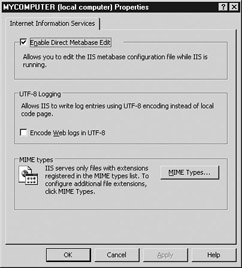
Figure 1-3: Local computer Properties window
Changing something here requires that IIS be restarted after you make the change. Two options affect IIS as a whole: Enable Direct Metabase Edit and Encode Web Logs In UTF-8.
The Enable Direct Metabase Edit option allows you to edit the metabase while IIS is running. In previous IIS versions, the metabase was a binary file that could be accessed only with a resource kit utility. Now, as an XML (eXtensible Markup Language) file, you can edit the metabase with Notepad. You can cut and paste the configuration, save, and it will take effect immediately. This does require the metabase history to be enabled, but since that’s the default, it shouldn’t be a problem.
The Encode Web Logs In UTF-8 option sets the web and/or FTP logs to log in the UTF-8 standard rather than in the local character set. UTF-8 is a standard for encoding text with 8-bit encoding of Unicode characters. One to six octets are used to represent each character. UTF-8 uses a universal character set and preserves the ASCII text for backward compatibility.
|
|
EAN: 2147483647
Pages: 193
- Using SQL Data Definition Language (DDL) to Create Data Tables and Other Database Objects
- Creating Indexes for Fast Data Retrieval
- Working with Comparison Predicates and Grouped Queries
- Understanding Transaction Isolation Levels and Concurrent Processing
- Monitoring and Enhancing MS-SQL Server Performance