7.6.4 Shading
Shading
Shading a range of cells is accomplished with the Interior object. Note that in Word, a Shading object is used, and in PowerPoint, a Fill object is used.
Table 4 shows the properties of the Interior object. Basically, you select a pattern, then apply a PatternColor to the pattern, and the Color property becomes the background color. However, it s tricky to predict the outcome. Just because the Color property is the background color does not mean that it is the less predominant color. Figure 9 illustrates this situation. White (actually, the automatic color) is the Color setting, and the PatternColor setting is black. Looking at the samples of the available patterns, you can see that some are predominantly white, and some are predominantly black.
It s obvious that Excel gives us lots of control over the patterning a cell. Here s a design caution: if you attempt to pattern a cell with anything other than a solid color, any text that s under about 36 points and appears on that pattern is difficult to read. We haven t found a terrific business need for patterns other than solid.
Actually, to shade a cell, you don t need to do anything other than change the Interior.Color property. Since it functions as a background color, and there s no pattern to display, the cell is shaded, and it only takes one line of code (rather than setting the Pattern to xlPatternSolid, and then setting the PatternColor). Shading is accomplished like this:
oSheet.Range("A14:C14").Interior.Color = RGB(192,192,192) && Light Gray
Table 4
. Interior decorating. The Interior object has several properties to change the display of the cell.| Property | Type | Description |
| Color | RGB Color | The background color that shows through the pattern. If the pattern is a fine pattern (like the xlPatternLight patterns), this color becomes the predominant color, as the pattern itself does not dominate the cell. |
| InvertIfNegative | Logical or Numeric | Whether the pattern is inverted if the value of the shaded cell is negative. True (.T. or 1) to invert if negative, False (.F. or 0) to remain the same when negative. |
| Pattern | Numeric | Patterns the range with one of 20 predefined patterns. xlPatternAutomatic -4105 xlPatternHorizontal -4128 xlPatternChecker 9 xlPatternLightDown 13 xlPatternCrissCross 16 xlPatternLightHorizontal 11 xlPatternDown -4121 xlPatternLightUp 14 xlPatternGray8 18 xlPatternLightVertical 12 xlPatternGray16 17 xlPatternNone -4142 xlPatternGray25 -4124 xlPatternSemiGray75 10 xlPatternGray50 -4125 xlPatternSolid 1 xlPatternGray75 -4126 xlPatternUp -4162 xlPatternGrid 15 xlPatternVertical -4166
|
| PatternColor | RGB Color | The foreground color of the pattern. The Color property provides the background color. |
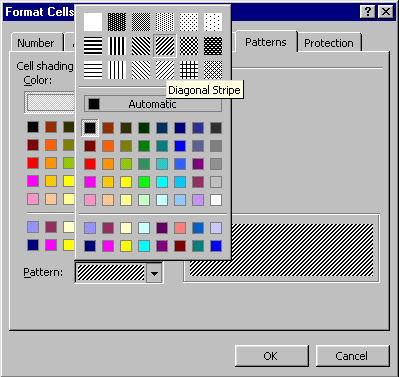
Figure 9
. The Format Cells dialog, with the Diagonal Stripe pattern selected. Note that the PatternColor is black, and the Color is Automatic, or white (it s obscured by the pattern window). Looking at all the pattern samples, it s easy to see the effect of the Color and PatternColor properties.
Copyright 2000 by Tamar E. Granor and Della Martin All Rights Reserved
EAN: 2147483647
Pages: 128