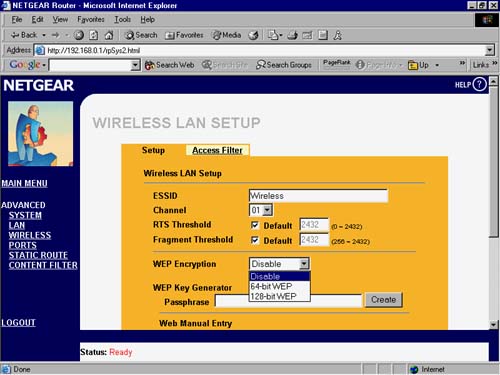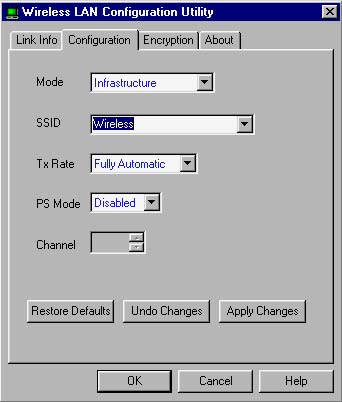Configuration Utility Errors
| When your wireless network won't work, first check the configuration utility settings for each network adapter. Get one slightly off from the rest, and it won't establish a link to the wireless network. As mentioned earlier in the book, three settings provide most of the problems in an 802.11b network. Check these first when you're having trouble:
Once your configuration software for your network adapters is set correctly you should be all set. There is, however, another potential software setting you can check if your network won't communicate. We'll look at software firewall settings next . |
EAN: N/A
Pages: 118
- Structures, Processes and Relational Mechanisms for IT Governance
- A View on Knowledge Management: Utilizing a Balanced Scorecard Methodology for Analyzing Knowledge Metrics
- Measuring ROI in E-Commerce Applications: Analysis to Action
- Technical Issues Related to IT Governance Tactics: Product Metrics, Measurements and Process Control
- The Evolution of IT Governance at NB Power