More Internet Sharing Options
| Chances are most of the Internet sharing you do will be through email and Home-Page albums. But when you're in the mood for something completely different, iPhoto is ready. You can also create custom Web photo albums as well as slide shows that are shared through Apple's .Mac service. .Mac slide shows are a fun way to share photos with other Mac users. Publish some photos as .Mac slides, and other Mac OS X users can configure their Macs to use those photos as their screen savers. You might create a custom Web album if you already have your own Web site, perhaps one that is served by your local Internet provider rather than Apple's .Mac service. If you're a Web publisher, you can modify these pages as you see fit. You might open them in a program such as Macromedia Dreamweaver, embellish them with additional graphics or other tweaks, and then upload them to a Web site. It's a lot more work than creating Web albums with iWeb, but has the potential to give you much more control over your designs. iPhoto's Web pages are on the bland side. To spice up iPhoto's HTML exporting, try an iPhoto add-on called BetterHTMLExport (www.geeksrus.com). BetterHTMLExport provides numerous design templates for you to choose from and modify. Creating a .Mac Slide Show
iPhoto transfers your images to your iDisk. When the transfer is complete, a message appears enabling you to send an announcement email. The announcement contains instructions on how users can access the slide show. To view a .Mac slide show, use the Desktop & Screen Saver system preference. Tip If you frequently publish .Mac slides, you can add a button to the bottom of the iPhoto window for doing so. Choose View > Show in Toolbar > .Mac Slides. Exporting Web Pages You can export photos and albums as Web pages to post on Web sites or burn to CDs (opposite page). iPhoto creates small thumbnail versions of your images, as well as the HTML pages that display them. (HTML stands for HyperText Markup Languageit's the set of codes used to design Web pages.) To export a Web page, select some photos or an album, choose Export from the File menu, then click the Web Page tab. Specify the page appearance and dimensions of the thumbnails and the images, then click Export. In the Export dialog box, click the New Folder button to create a new folder. If you'll be publishing the pages on a Web server, I recommend naming the new folder index. This causes iPhoto to create a home page named index.html, as required by most Web servers.
The Flickr of Addiction If you aren't a .Mac subscriber and you don't want to fuss with Web servers, you have other Web album options. Most online photofinishers provide free Web album features, but given that the primary focus of these sites is to sell prints and photo gifts, your albums tend to be surrounded by ads and e-commerce clutter. A better choice is a site designed specifically for online photo sharing. I'm a huge fan of Flickr (www.flickr.com), which combines photo sharing and print-ordering services with an inspiring community of creative photographers who comment on each other's photos. Flickr is packed with slick features you won't find elsewhere, starting with an uploading tool that lets you transfer photos directly from iPhoto's Export dialog box. Instead of the thumbnail-page albums that other sharing sites use, Flickr displays your albums as slide showscomplete with cross-dissolve transitions between images. You can also assign descriptive tags, such as beach, to your photos, and other Flickr users can search for images based on those tags. The Flickr iPhoto plug-in even supports iPhoto titles, comments, and keywords. Titles and comments are displayed along with your photos, and keywords are converted into Flickr tags. 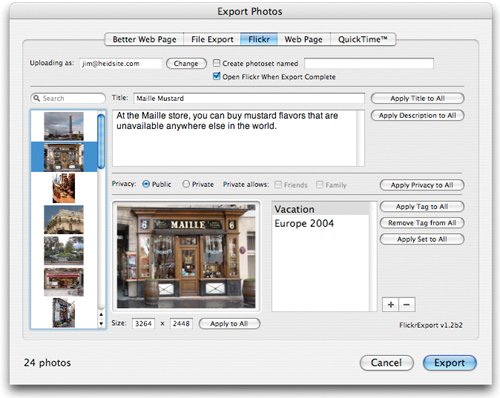 Best of all is Flickr's pervasive support for RSS and newsreaders. Subscribe to another user's photo stream, and small thumbnails appear in your newsreader whenever that user uploads new photos. You can also subscribe to specific tags. Subscribe to the beach tag, and your newsreader will display everyone's beach photos as they're uploaded. Flickr can also automatically publish, on your blog, your recent photos. It's a happy marriage between photography and the latest geek technologies. A Flickr account is free, although if you upload many photos, you'll quickly reach the 20MB-per-month bandwidth limit of a free account. A Pro account costs $24.95 per year and boosts the upload limit to 1GB per month.
|
