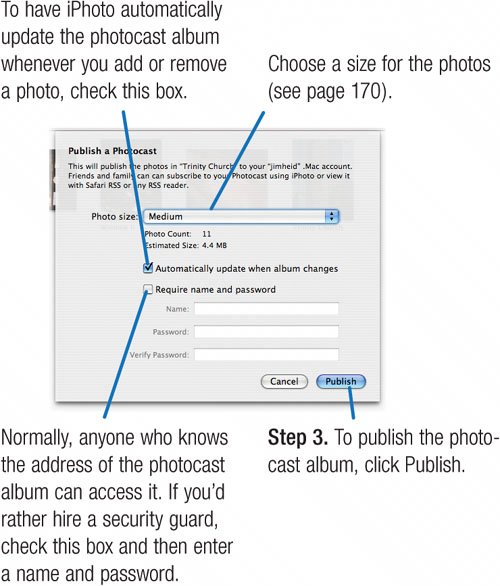Sharing Photos via Photocasts
| Email is a great way to share photos over the Internet, but it has its drawbacks. Frequently emailing photos to a large group of friends and family can be a chore. And your recipients end up with a collection of photos scattered throughout their email inboxes. If you have an account with Apple's .Mac Internet service, you can take advantage of a much more automatic way to share photos over the Internet: photocasts. Publish an iPhoto album as a photocast, and friends and family can subscribe to the albummuch as they might subscribe to a podcast in iTunes. And like podcast subscriptions, photocast subscriptions can update automatically. Want to share a few new photos with your subscribers? Toss them into your photocast album. The next time your subscribers update their subscriptions, they'll see your latest shots. To subscribe to your photocasts, friends and family can use iPhoto 6 or any Mac or Windows newsreader program (see page 170). But photocasting is best when your subscribers also use iPhoto 6. Then they get to do things with the photos you've published: print them; add them to slide shows, books, calendars, and greeting cards; and order prints. They can even use your published photos in the other iLife programs (page 170). Important: To publish and subscribe to photocasts, you must be running Mac OS X 10.4.4 or a later version. If you're running an earlier Mac OS X, you can still subscribe to photocasts using a newsreader, as described on page 170. To Publish a Photocast
When you've published an album as a photocast, a photocast icon To Subscribe to a Photocast With iPhoto. If you're using iPhoto 6 and you've received an email announcing a photocast, simply click the address in the announcement email. iPhoto displays a dialog box asking if you're sure you want to subscribe. Click Subscribe or press the Return key. If the photocast requires a user name and password, a dialog box appears asking for it. iPhoto subscribes to the photocast album and loads its images. Another way to subscribe to a photocast is by choosing File > Subscribe to Photocast, and then typing or pasting the photocast's address into the dialog box that appears. Neat and tidy. When you subscribe to more than one photocast, iPhoto automatically creates a folder in your Source list for holding the photocasts. The folder is namedwait for itPhotocasts. Updating your subscription. To have iPhoto check for and load photos that have been added to the photocast, click the With a newsreader program. To subscribe to the photocast with a newsreader, follow the steps at right.
To Unsubscribe to a Photocast Lose interest in a particular photocast? To cancel your subscription, simply select the photocast album in your Source list and press the Delete key. iPhoto warns you that the photos will be moved to the iPhoto trash unless you choose to add them to your library. 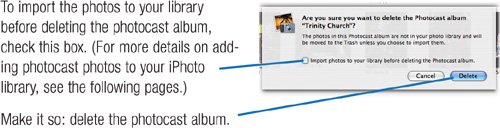 Setting Photocast Preferences To specify photocasting preferences, choose Preferences from the iPhoto menu, then click Photocasts. 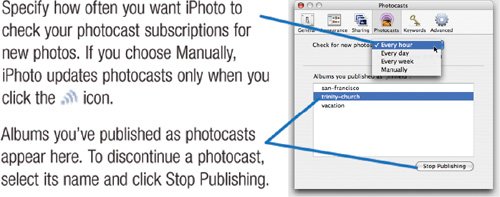 |