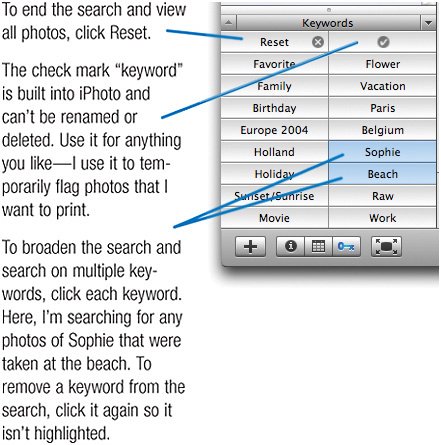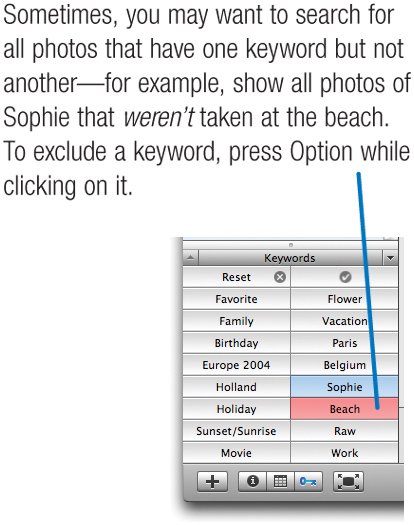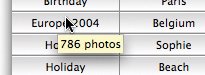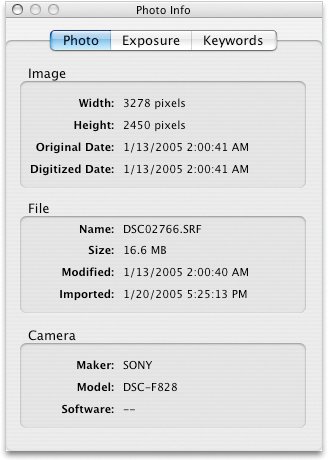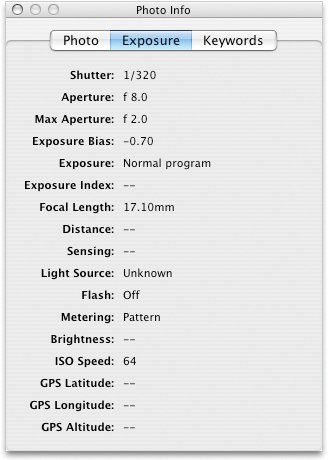Searching by Keywords
| You've taken the time to assign keywords to your photos. I congratulate you on your organizational fortitude. Now what? Now you can search for photos based on the keywords you've assigned. One way to search by keyword is to use the Search box. If you have a keyword named Beach, you can quickly find beach shots by typing beach in the Search box. But there's a problem: iPhoto's search feature may be too broad for your needs. If you have photos that contain beach in their roll names, comments, or file names, those photos will also show up in your search results. What's more, you can't use the Search box to perform a complex keyword searchfor example, to find photos with the keyword Beach but not the keyword Sunset. When you want to conduct searches based only on keywords, forget the Search boxuse the Keywords pane. When you click on keywords in the Keywords pane, iPhoto narrows down the photos displayed to only those photos that have the selected keywords. If you suspect you'll want to conduct a specific keyword search again in the future, consider creating a smart album to automate the task for you; see page 134. Using the Keywords Pane
Tips for Keyword Searching Being More Specific Being Less Specific At other times, you may want to broaden a search to find, for example, photos of your trip to Hawaii or your trip to Paris. Normally, iPhoto performs "and" searchesa photo must have all the keywords you click in order to be considered found. To have iPhoto perform "or" searches instead, choose Preferences from the iPhoto menu, click Keywords, then choose Any from the popup menu above the keyword list. Now, iPhoto finds all photos that have any of the keywords you click in the Keywords pane. A Bigger Pane Have a lot of keywords? Make the Keywords pane larger by dragging the horizontal bar above it. Get a Photo Count Curious to know how many photos have a specific keyword? Point to the keyword without clicking, pause a moment, and iPhoto tells you.
|