GarageBand at a Glance
| GarageBand turns your Mac into a musical instrument and a multitrack recording studio. Even if you aren't a musician, you can use GarageBand to create original songs. If you've never played a note, start by exploring GarageBand's library of pre-recorded musical phrases, called loops. Assemble the loops you like into a tune. For extra credit, change the pitch of some loops by transposing them. If you play the piano, plug a music keyboard into your Mac and go to townGarageBand's software instruments enable your Mac to mimic instruments ranging from pianos to guitars to drums and beyond. Use loops to create a rhythm section, and then play along. Record your performances, then use GarageBand's editing features to make yourself sound better. If you sing or play an instrument, connect a microphone, electric guitar, or other audio input to your Mac and hit the Record button. Create a three-part harmony by laying down vocal tracks one at a time. Or record multiple tracks at once. As you compose, you may want to enhance certain tracks with effects. Add reverberation to create a concert hall sound, simulate old guitar amplifiers, or modify a software instrument to create a unique sound. Refine your mix as you go along by adjusting volume levels and stereo panning. When you're finished, export your song to your iTunes music library. Here's how to become a one-Mac band. The Loop Browser To locate and audition loops, use the loop browser. Find loops by clicking buttons or typing search terms, such as conga (page 325). To hear a loop, click its name. 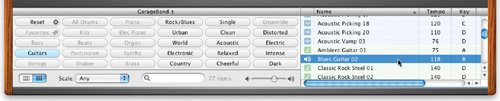 The Track Editor Refine your performance using the track editor. 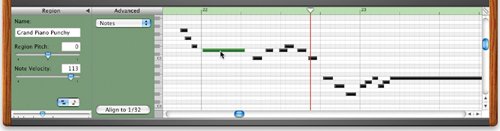 Editing notes. With the track editor for software instruments, you can edit individual notes, either in piano-roll format (above) or in standard music notation (below); see page 332. 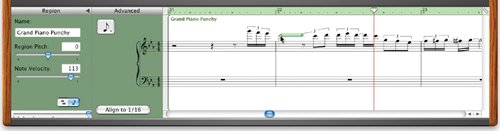 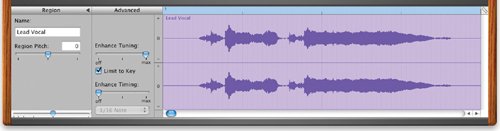 Editing audio. With the track editor for real instruments, you can modify recordings (page 339). 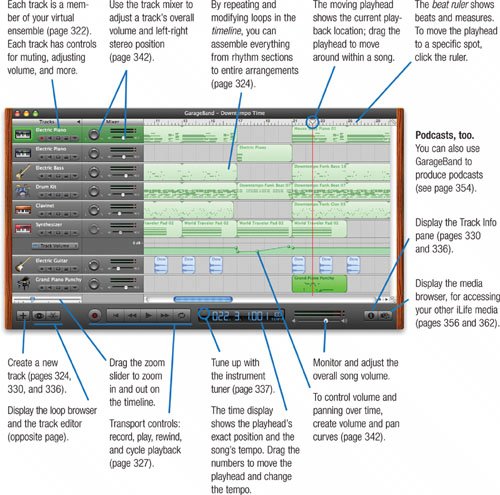 |