Example 5-1 Gaining Access to the Catalyst Switch
Configuring the Catalyst 1900 Switch
As covered in the Interconnecting Cisco Network Devices book, the Catalyst 1900 can be configured using three methods :
-
Menu-driven interface from the management console
-
Web-based Visual Switch Manager (VSM)
-
Cisco IOS software command-line interface (CLI)
Because the ICND book focused on the CLI, this book uses the menu-driven interface so that you can get a feeling for configuration using both methods. It is also important to note that this chapter does not go through all the menu optionsjust those needed to complete the tasks in the lab objectives.
Before configuring the switch, you should review the physical configuration. Figure 5-3 reviews the lab diagram for the physical cabling of the Catalyst switch to the routers.
Figure 5-3. Catalyst 1900 Switch Physical Configuration
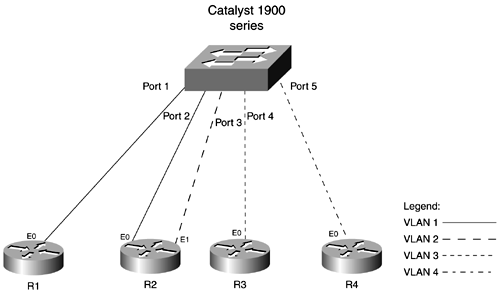
NOTE
Notice that VLAN 1 has two ports in the VLAN; the other VLANs have only one port assigned. Is that possible? Does it really matter? Well, in this situation, VLANs 2 through 4 are created just to provide you with the opportunity to configure multiple VLANs on a switch and to bring up the interfaces of those routers. If you did not connect the router's Ethernet ports to a switch or a hub, they would not become active. In the real world, you probably would not have one switch with one port belonging to one VLAN. That would mean that you would have only one host on one network.
Now that you understand how the routers are cabled to the switch, take a look at the specific lab objectives related to Cisco Catalyst switch configuration that you must complete for the switching section.
-
Configure the switch with a host name of cat1900.
-
Set the management console password to falcons.
-
Assign the management console an IP address of 192.168.1.3/24 and the default gateway of 192.168.1.10 (the terminal server).
-
Configure ports 1 and 2 (refer Figure 5-3, if needed) to be in VLAN 1. Name the VLAN vlan-r1r2.
-
Configure port 3 for VLAN 2. Name the VLAN vlan-r2e1.
-
Configure port 4 for VLAN 3. Name the VLAN vlan-r3e0.
-
Configure port 5 for VLAN 4. Name the VLAN vlan-r4e0.
Let's go ahead and start configuring the switch.
NOTE
From here on out, you can assume that you will be starting from the terminal server. We won't cover gaining access to the terminal server to get to the switch or the routers.
Accessing the Catalyst 1900 Switch
From the terminal server, access the switch as shown in Example 5-1. In the previous chapter, you established a session to all routers and the switch. To access the management console of the switch, all you need to do is press the number 7 and hit Return; that will take you to your previous connection on the switch.
Termserver# 7 [Resuming connection 7 to cat1900...] ------------------------------------------------- Catalyst 1900 Management Console Copyright (c) Cisco Systems, Inc. 1993-1997 All rights reserved. Ethernet address: 00-C0-1D-80-C7-5E ------------------------------------------------- 1 user(s) now active on Management Console. Enter password: There is no password on a Catalyst 1900 switch when it comes from the factory, so just press Enter. This takes you to the Catalyst 1900 main menu screen.
Naming the Catalyst 1900 Switch
Here is the Catalyst 1900 main menu. Your first configuration task is to configure the switch with a host name of cat1900. So, you select s from the main menu, as demonstrated in Example 5-2.
NOTE
Feel free to go through all the options on the switch and get familiar with them. This chapter does not cover all the options in all the menus , but it is a good idea to get a general feeling of the menu system.
Example 5-2 Catalyst 1900 Main Menu
Catalyst 1900 - Main Menu [C] Console Password [S] System [N] Network Management [P] Port Configuration [A] Port Addressing [D] Port Statistics Detail [M] Monitoring [V] Virtual LAN [R] Multicast Registration [F] Firmware [I] RS-232 Interface [U] Usage Summaries [H] Help [X] Exit Management Console Enter Selection: S
From the Catalyst 1900 System Configuration menu, you can then select n and type the name of the system, cat1900, as demonstrated in Example 5-3.
Example 5-3 Catalyst 1900 System Configuration Menu
Catalyst 1900 - System Configuration System Revision: 0 Address Capacity: 1024 System Last Reset: Sun Apr 15 22:29:45 2001 --------------------Settings------------------ [N] Name of system [C] Contact name [L] Location [D] Date/time Tue Apr 17 14:24:41 2001 [S] Switching mode FastForward [U] Use of store-and-forward for multicast Disabled [A] Action upon address violation Suspend [G] Generate alert on address violation Enabled [M] Management Console inactivity timeout None [I] Address aging time 300 second(s) [P] Network Port A --------------------Actions------------------- [R] Reset system [F] Reset to factory defaults ------------------Related Menus--------------- [B] Broadcast storm control [X] Exit to Main Menu This command assigns an administrative name for this system. By convention, this is the system's fully-qualified domain name. Enter Selection: N
Enter a name using a maximum of 255 characters , and then hit the Enter key:
Current setting ===> New setting ===> cat1900 After you type cat1900 and hit Enter, the switch automatically sends you back to the Catalyst 1900 System Configuration menu.
Setting a Password for the Catalyst 1900 Switch
The next task is to set the management console password to falcons. From the current menu, you need to exit back to the main menu by selecting x and then selecting [C] Console Password by typing c. This sends you to the Catalyst 1900 Console Password menu, as demonstrated in Example 5-4.
Example 5-4 Navigating to the Catalyst 1900 Console Password Menu
Catalyst 1900 - Main Menu [C] Console Password [S] System [N] Network Management [P] Port Configuration [A] Port Addressing [D] Port Statistics Detail [M] Monitoring [V] Virtual LAN [R] Multicast Registration [F] Firmware [I] RS-232 Interface [U] Usage Summaries [H] Help [X] Exit Management Console Enter Selection: C Catalyst 1900 - Console Password --------------------Settings------------------ [P] Password intrusion threshold 3 attempt(s) [S] Silent time upon intrusion detection None --------------------Actions------------------- [M] Modify password [X] Exit to Main Menu Enter Selection:
In Example 5-5, the only option is the [M] Modify password option. Selecting the M prompts you to enter the current console password (just press Enter) and then enter the new password ( falcons ). You must confirm the password selection by typing it again. After you re-enter the new password, you must hit any key to take you back to the Catalyst 1900 Console Password menu. Example 5-5 demonstrates the password creation/modification process.
Example 5-5 Catalyst 1900 Console Password Menu
Catalyst 1900 - Console Password --------------------Settings------------------ [P] Password intrusion threshold 3 attempt(s) [S] Silent time upon intrusion detection None --------------------Actions------------------- [M] Modify password [X] Exit to Main Menu Enter Selection: M The Management Console password can help prevent unauthorized accesses. When specifying a password, use a minimum of 4 characters and maximum of 8 characters. The password is case insensitive and can contain any character with a legal keyboard representation. For the user's protection, the password must be entered the same way twice before it will be accepted. Enter current password: Enter new password: ******* Reenter to verify new password: ******* Password modified Press any key to continue.
Great, that's donelet's move on.
Configuring an IP Address and Default Gateway for the Management Console
The next task is to configure the management console with an IP address of 192.168.1.3/24 and a default gateway of 192.168.1.10 (you will use the terminal server as your default gateway for the switch).
To do this, you need to exit out the Catalyst 1900 Console Password menu and get back to the main menu by selecting [X] Exit to previous menu and then the [N] Network Management option from the Catalyst 1900 main menu. Example 5-6 demonstrates the process of navigating to the Catalyst 1900 Network Management menu from the Catalyst 1900 main menu.
Example 5-6 Navigating to the Catalyst 1900 Network Management Menu
Catalyst 1900 - Main Menu [C] Console Password [S] System [N] Network Management [P] Port Configuration [A] Port Addressing [D] Port Statistics Detail [M] Monitoring [V] Virtual LAN [R] Multicast Registration [F] Firmware [I] RS-232 Interface [U] Usage Summaries [H] Help [X] Exit Management Console Enter Selection: N Catalyst 1900 - Network Management [I] IP Configuration [S] SNMP Management [B] Bridge - Spanning Tree [C] Cisco Discovery Protocol [G] Cisco Group Management Protocol [X] Exit to Main Menu Enter Selection:
Here you have several options, including an option to configure the Cisco Discovery Protocol (CDP). You won't be configuring CDP options on the switch; just know that it is enabled by default.
To assign an IP address and default gateway to the management console, you need to select the [I] IP Configuration option, as demonstrated in Example 5-7.
Example 5-7 Navigating to the Catalyst 1900 IP Configuration Menu
Catalyst 1900 - Network Management [I] IP Configuration [S] SNMP Management [B] Bridge - Spanning Tree [C] Cisco Discovery Protocol [G] Cisco Group Management Protocol [X] Exit to Main Menu Enter Selection: I Catalyst 1900 - IP Configuration Ethernet Address: 00-C0-1D-80-C7-5E --------------------Settings------------------ [I] IP address 192.168.1.243 [S] Subnet mask 255.255.255.0 [G] Default gateway 192.168.1.100 [V] Management VLAN 1 [X] Exit to previous menu Enter Selection:
It is important to point out that the switch already has an IP address. By default, the Catalyst 1900 switch requests an IP address from a DHCP server, if available. The address in Example 5-7 was assigned by a DHCP server residing on the same segment as the switch. For the purposes of this exercise, you want to manually assign an IP address, so go ahead and select the [I] IP address option and assign the designated IP address of 192.168.1.3. Example 5-8 shows the Catalyst 1900 IP Configuration menu with the default settings and new IP address.
Example 5-8 Catalyst 1900 IP Configuration Menu
Catalyst 1900 - IP Configuration Ethernet Address: 00-C0-1D-80-C7-5E --------------------Settings------------------ [I] IP address 192.168.1.243 [S] Subnet mask 255.255.255.0 [G] Default gateway 192.168.1.100 [V] Management VLAN 1 [X] Exit to previous menu This command assigns an administrative IP address to this switch. If an IP address is assigned for the first time, the address will take immediate effect. Any subsequent assignment will take effect on the next reset. Enter the administrative IP address in dotted quad format (nnn.nnn.nnn.nnn): Enter Selection: I Current setting ===> 192.168. 1.243 New setting ===> 192.168.1.3
You do not have to change the mask because the DHCP server assigned a 24-bit netmask by default. If it was different, you would need to change it by selecting the [S] Subnet mask option.
As you might have noticed, the default gateway is incorrect. You need to fix that by selecting the [G] Default gateway option, as demonstrated in Example 5-9. At this point, you can assign the correct default gateway (192.168.1.10, the terminal server).
Example 5-9 Catalyst 1900 IP Configuration Menu
Catalyst 1900 - IP Configuration Ethernet Address: 00-C0-1D-80-C7-5E --------------------Settings------------------ [I] IP address 192.168.1.3 [S] Subnet mask 255.255.255.0 [G] Default gateway 192.168.1.100 [V] Management VLAN 1 [X] Exit to previous menu Enter Selection: G The default gateway IP address is the address of the next-hop router the switch uses to reach a non-local IP host when the switch does not know the return route. During a normal management protocol exchange with an IP client host, the switch simply sends its response onto the same route from which the request was received. The default gateway route is only used when the switch itself initiates an exchange, e.g., a TFTP upgrade, with the client. The default gateway IP address is global to all VLANs. Type the address in dotted quad format (nnn.nnn.nnn.nnn): Current setting ===> 192.168. 1.100 New setting ===> 192.168.1.10
The menu also prompts you to select a management VLAN. Because VLAN 1 will be configured for the IP segment of 192.168.1.X, you can leave the management VLAN as VLAN 1.
VLAN Configuration
As you continue with the configuration tasks, you need to create the VLANs, name the VLANs, and assign the ports to the proper VLANs. To do this, exit back to the Catalyst 1900 main menu by hitting the X key twice and then selecting the [V] Virtual LAN option.
This takes you to the Catalyst 1900 Virtual LAN Configuration menu, as demonstrated in Example 5-10.
Example 5-10 Navigating to the Catalyst 1900 Virtual LAN Configuration Menu
Catalyst 1900 - Main Menu [C] Console Password [S] System [N] Network Management [P] Port Configuration [A] Port Addressing [D] Port Statistics Detail [M] Monitoring [V] Virtual LAN [R] Multicast Registration [F] Firmware [I] RS-232 Interface [U] Usage Summaries [H] Help [X] Exit Management Console Enter Selection: V Catalyst 1900 - Virtual LAN Configuration VLAN Name Member ports ---- --------------------------- ------------ 1 1-24, AUI, A, B --------------------Actions------------------- [C] Configure VLAN [X] Exit to Main Menu Enter Selection:
From here, select the [C] Configure VLAN option and select the VLAN that you want to configure.
Selecting VLAN 1 for Configuration
For the purposes of this lab exercise, you will configure VLAN 1 first. Example 5-11 demonstrates how to navigate through the Virtual LAN Configuration menu and select the [C] Configure VLAN option to select the VLAN that you want to configure.
Example 5-11 Selecting a Specific VLAN to Configure
Catalyst 1900 - Virtual LAN Configuration VLAN Name Member ports ---- --------------------------- ------------ 1-24, AUI, A, B --------------------Actions------------------- [C] Configure VLAN [X] Exit to Main Menu Enter Selection: C A VLAN is a collection of ports among which frames received are forwarded. Such frames are never forwarded outside of the member port group. Up to four VLANs may be configured on the switch. Identify VLAN 1 - VLAN 4: Select [1 - 4]: 1
Naming VLAN 1
After selecting the VLAN to configure and hitting the Enter key, you come the Catalyst 1900 VLAN 1 Configuration menu. Now you can name the VLAN by selecting the [V] VLAN name option and typing the VLAN name for VLAN 1 (vlan-r1r2 will be the name for VLAN 1), as demonstrated in Example 5-12.
Example 5-12 Naming a VLAN
Catalyst 1900 - VLAN 1 Configuration Current member ports: 1-24, AUI, A, B --------------------Settings------------------ [V] VLAN name --------------------Actions------------------- [M] Move member ports from other VLANs [N] Next VLAN [G] Goto VLAN [P] Previous VLAN [X] Exit to previous Menu Enter Selection: V A string of up to 60 characters may be specified to name or describe a VLAN. For example, VLAN 1 may be given a name such as 'Engineering LAN.' Enter VLAN name (60 characters max): Current setting ===> New setting ===> vlan-r1r2
For VLAN 1, you do not need to add any ports to this VLAN. By default, all ports are members of VLAN 1. For the other VLANs, you will be reassigning ports from VLAN 1 to be members of the other VLANs.
Selecting VLAN 2 for Configuration
When you have finished configuring VLAN 1, you can move on to VLAN 2. Notice in Example 5-13 that the name of the VLAN and the member ports are shown under the Catalyst 1900 Virtual LAN Configuration menu.
To configure VLAN 2, you need to exit VLAN 1 configuration by selecting the [X] Exit to previous Menu option, selecting [C] Configure VLAN from the Catalyst 1900 Virtual LAN Configuration menu, and typing 2 for VLAN 2, as demonstrated in Example 5-13.
Example 5-13 Configuring VLAN 2
Catalyst 1900 - Virtual LAN Configuration VLAN Name Member ports ---- --------------------------- ------------ 1 vlan-r1r2 1-24, AUI, A, B --------------------Actions------------------- [C] Configure VLAN [X] Exit to Main Menu Enter Selection: C A VLAN is a collection of ports among which frames received are forwarded. Such frames are never forwarded outside of the member port group. Up to 4 VLANs may be configured on the switch. Identify VLAN 1 - VLAN 4: Select [1 - 4]: 2 Catalyst 1900 - VLAN 2 Configuration Current member ports: --------------------Settings------------------ [V] VLAN name --------------------Actions------------------- [M] Move member ports from other VLANs [N] Next VLAN [G] Goto VLAN [P] Previous VLAN [X] Exit to previous Menu Enter Selection:
Naming VLAN 2
To name the VLAN, repeat the process used for VLAN 1 by selecting the [V] VLAN name option and typing vlan-r2e1, as done in Example 5-14.
Example 5-14 Naming VLAN 2
Catalyst 1900 - VLAN 2 Configuration Current member ports: --------------------Settings------------------ [V] VLAN name --------------------Actions------------------- [M] Move member ports from other VLANs [N] Next VLAN [G] Goto VLAN [P] Previous VLAN [X] Exit to previous Menu Enter Selection: V A string of up to 60 characters may be specified to name or describe a VLAN. For example, VLAN 1 may be given a name such as 'Engineering LAN.' Enter VLAN name (60 characters max): Current setting ===> New setting ===> vlan-r2e1
Adding Member Ports to VLAN 2
Unlike VLAN 1, you need to add a member port to VLAN 2. If you refer back to Figure 5-3, you see that port 3 is assigned to VLAN 2. Make port 3 a member port in VLAN 2 by selecting the [M] Move member ports from other VLANs option and typing 3 for port 3, as demonstrated in Example 5-15.
If you look at the syntax for the command, you can specify several consecutive ports by using a hyphen ( - ),as in 3-8, or you can specify individual ports by using a comma (for example, 3,5,7 ). One port exists in this VLAN, so you need to type only 3.
Example 5-15 Adding a Member Port to VLAN 2
Catalyst 1900 - VLAN 2 Configuration Current member ports: --------------------Settings------------------ [V] VLAN name vlan-r2e1 --------------------Actions------------------- [M] Move member ports from other VLANs [N] Next VLAN [G] Goto VLAN [P] Previous VLAN [X] Exit to previous Menu Enter Selection: M This command moves ports from other VLANs into this VLAN, removing them from containing VLANs. Port numbers should be separated by commas or spaces. A port number range may also be specified. The word ALL indicates all ports. Example: 1, 7-11, AUI, 4, A Enter port numbers: 3
Selecting VLAN 3 for Configuration
Now do the same for VLAN 3 and VLAN 4. Hit the X key to return to the Catalyst 1900 Virtual LAN Configuration menu; select the [C] Configure VLAN option and type 3. See Example 5-16.
NOTE
It is important to note that VLAN 2 was added to the list of VLANs under the Catalyst 1900 Virtual LAN Configuration menu, along with a list of member ports belonging to each VLAN, as shown in Example 5-16. This helps you know which ports you have configured for each VLAN.
Example 5-16 Selecting VLAN 3 for Configuration
Catalyst 1900 - Virtual LAN Configuration VLAN Name Member ports ---- --------------------------- ------------ 1 vlan-r1r2 1-2, 4-24, AUI, A, B 2 vlan-r2e0 3 --------------------Actions------------------- [C] Configure VLAN [X] Exit to Main Menu Enter Selection: C A VLAN is a collection of ports among which frames received are forwarded. Such frames are never forwarded outside of the member port group. Up to 4 VLANs may be configured on the switch. Identify VLAN 1 - VLAN 4: Select [1 - 4]: 3
Naming VLAN 3
Select the [V] VLAN name option and type vlan r3e0 to name the VLAN, as demonstrated in Example 5-17.
Example 5-17 Naming VLAN 3
Catalyst 1900 - VLAN 3 Configuration Current member ports: --------------------Settings------------------ [V] VLAN name --------------------Actions------------------- [M] Move member ports from other VLANs [N] Next VLAN [G] Goto VLAN [P] Previous VLAN [X] Exit to previous Menu Enter Selection: V A string of up to 60 characters may be specified to name or describe a VLAN. For example, VLAN 1 may be given a name such as 'Engineering LAN.' Enter VLAN name (60 characters max): Current setting ===> New setting ===> vlan-r3e0
Adding Member Ports to VLAN 3
Now add port 4 to be a member port of VLAN 3 by selecting the [M] Move member ports from other VLANs option and typing 4 for port 4 on the switch, as demonstrated in Example 5-18.
Example 5-18 Adding Port 4 as a Member Port of VLAN 3
Catalyst 1900 - VLAN 3 Configuration Current member ports: --------------------Settings------------------ [V] VLAN name vlan-r3e0 --------------------Actions------------------- [M] Move member ports from other VLANs [N] Next VLAN [G] Goto VLAN [P] Previous VLAN [X] Exit to previous Menu Enter Selection: M This command moves ports from other VLANs into this VLAN, removing them from containing VLANs. Port numbers should be separated by commas or spaces. A port number range may also be specified. The word ALL indicates all ports. Example: 1, 7-11, AUI, 4, A Enter port numbers: 4
Selecting VLAN 4 for Configuration
Now for your last VLAN, VLAN 4. To get back to the Catalyst 1900 Virtual LAN Configuration menu, select the [X] Exit to previous Menu option. To configure VLAN 4, select the [C] Configure VLAN option and type 4 for Catalyst 1900 VLAN 4 Configuration, as demonstrated in Example 5-19.
Example 5-19 Selecting VLAN 4 for Configuration
Catalyst 1900 - Virtual LAN Configuration VLAN Name Member ports ---- --------------------------- ------------ 1 vlan-r1r2 1-2, 5-24, AUI, A, B 2 vlan-r2e0 3 3 vlan-r3e0 4 --------------------Actions------------------- [C] Configure VLAN [X] Exit to Main Menu Enter Selection: C A VLAN is a collection of ports among which frames received are forwarded. Such frames are never forwarded outside of the member port group. Up to 4 VLANs may be configured on the switch. Identify VLAN 1 - VLAN 4: Select [1 - 4]: 4
Naming VLAN 4
From the Catalyst 1900 VLAN 4 Configuration menu, select the [V] VLAN name option and type vlan-r4e0, as demonstrated in. Example 5-20.
Example 5-20 Naming VLAN 4
Catalyst 1900 - VLAN 4 Configuration Current member ports: --------------------Settings------------------ [V] VLAN name --------------------Actions------------------- [M] Move member ports from other VLANs [N] Next VLAN [G] Goto VLAN [P] Previous VLAN [X] Exit to previous Menu Enter Selection: V A string of up to 60 characters may be specified to name or describe a VLAN. For example, VLAN 1 may be given a name such as 'Engineering LAN.' Enter VLAN name (60 characters max): Current setting ===> New setting ===> vlan-r4e0
Adding Member Ports to VLAN 4
Don't forget to add port 5 to be a member port to VLAN 4. Select the [M] Move member ports from other VLANs option and type 5 for port 5, as demonstrated in Example 5-21.
Example 5-21 Adding Port 5 as a Member Port of VLAN 4
Catalyst 1900 - VLAN 4 Configuration Current member ports: --------------------Settings------------------ [V] VLAN name vlan-r4e0 --------------------Actions------------------- [M] Move member ports from other VLANs [N] Next VLAN [G] Goto VLAN [P] Previous VLAN [X] Exit to previous Menu Enter Selection: M This command moves ports from other VLANs into this VLAN, removing them from containing VLANs. Port numbers should be separated by commas or spaces. A port number range may also be specified. The word ALL indicates all ports. Example: 1, 7-11, AUI, 4, A Enter port numbers: 5
Verifying VLAN Configuration
Now you are finished configuring the VLANs. Double-check your configuration by selecting the [X] Exit to Main Menu option to get back to the Catalyst 1900 Virtual LAN Configuration menu, which displays the VLAN names and associated member ports for each VLAN (see Example 5-22).
Example 5-22 Catalyst 1900 Virtual LAN Configuration Menu
Catalyst 1900 - Virtual LAN Configuration VLAN Name Member ports ---- --------------------------- ------------ 1 vlan-r1r2 1-2, 6-24, AUI, A, B 2 vlan-r2e1 3 3 vlan-r3e0 4 4 vlan-r4e0 5 --------------------Actions------------------- [C] Configure VLAN [X] Exit to Main Menu Enter Selection:
As you can see, the VLANs are named correctly and have the correct member ports.
Leave the switch on this menu and go back to the terminal server (hitting Ctrl-Shift-6, x simultaneously ) and get ready to configure the routers in Chapter 6, "General Router Configurations."
| |
| Top |
EAN: 2147483647
Pages: 127
- Chapter II Information Search on the Internet: A Causal Model
- Chapter VIII Personalization Systems and Their Deployment as Web Site Interface Design Decisions
- Chapter XI User Satisfaction with Web Portals: An Empirical Study
- Chapter XV Customer Trust in Online Commerce
- Chapter XVII Internet Markets and E-Loyalty