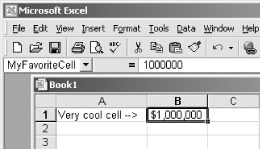Hack 39 Address Data by Name   Although cell numbers are at the foundation of everything Excel does, it's much easier to remember names , such as Item Number and Quantity, than it is to remember cell numbers , such as A1:A100. Excel makes this easy . Excel uses the same technique for defining named cells and named ranges: the Name box at the left end of the Formula bar. To name a cell, select it, type the name you want into the Name box, as shown in Figure 3-1, and press Enter. To name a range of cells , select the range, type the name you want for that range in the Name box, and press Enter. Figure 3-1. Naming a cell MyFavoriteCell 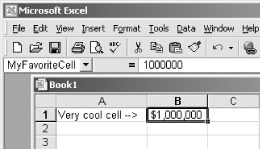 The drop-down list at the right side of the Name box enables you to find your named ranges and cells again. (See [Hack #44] at the end of this chapter for more ways to locate ranges.) If you happen to select a range precisely, its name will appear in the Name box instead of the usual cell references. In formulas, you can use these names in place of cell identifiers or ranges. If you name cell E4 "date," for instance, you could write =date instead of =E4 . Similarly, if you create a range called "quantity" in A3:A10 and want a total of the values in it, your formula could say =SUM(quantity) rather than =SUM(A3:A10) . As spreadsheets grow larger and more intricate , named cells and ranges are crucial tools for keeping them manageable. |