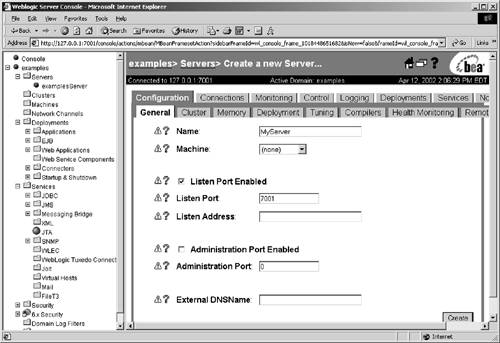Adding a Managed Server
| As we discussed earlier, there are two ways to start a WebLogic server instance. Up until this point we've confined our discussion to the default method, that of Administration server. However, with the recent creation of the new domain, it is appropriate to begin our discussion of Managed servers. Each domain must have exactly one Administration server, but multiple Managed servers are possible. A Managed server is the exact same program as the Administration server; you just start it with different command-line options. There are three steps to the process:
The first step is to tell the Administration server about the Managed server. For the moment, it's not a problem that the Managed server does not yet exist. If you choose to associate a machine with a server (it's not necessary to do so on single-CPU machines), that is the first step. Click on the Machines folder in the left pane. The right pane will display a list of the server machines that are already configured (in the case of my new example domain, PH-domain, there is one: NT4-server) and also two links: one to create a new Unix machine, and one to create a new machine of all other types. Click on the link that is appropriate for your environment. In my case, the machine on which I'm creating the managed server happens to be running Red Hat Linux 7.2, so I choose the Unix link. The only attribute you have to fill out is the name of the machine. This should be pretty self-explanatory. Fill it out and click the Apply button. Create a New ServerStill working in the Server Console of the Administration server, we next create a server instance for the soon-to-be Managed server. This is of course done in the server applet, so click on the Servers folder in the left pane. As before, this will bring up a link to "Configure a new server . . ." in the right pane. Click it. Fill out the name of the new server and select the machine on which it is to be run from the drop-down list. In my example, I'm creating a server "RHat72-server" on the machine named Odin. (See Figure 3-1.) Figure 3-1. Adding a Server You need to fill out four fields:
When you've finished filling out the fields, click Apply. Create the Managed ServerBecause the server that will ultimately become the Managed server does not yet know how to talk to the Administration server that will become its boss, you must temporarily configure it to behave as an Administration server. |
EAN: 2147483647
Pages: 134