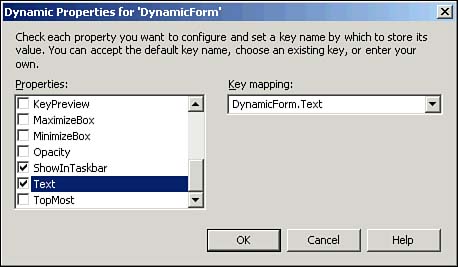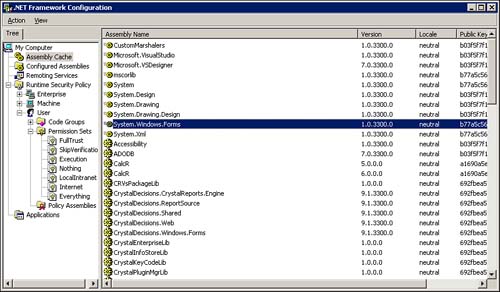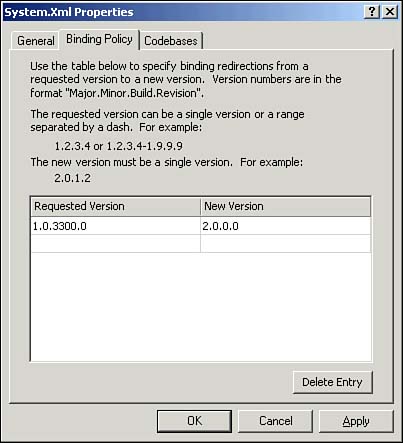Dynamic Application Configuration
| Applications may require dynamic runtime configuration to allow for contact with a service provider, such as an email or database server, the determination of available system and network resources, or the changes to the user environment in order to meet with deployment requirements or user preferences. The .NET Framework includes support for dynamic properties, which can be configured at runtime without requiring a recompilation of the base application. Using Dynamic PropertiesDynamic properties are managed at runtime by the System.Configuration.AppSettingsReader class. The Visual Studio .NET IDE allows you to define dynamic properties for your application.
You can configure a dynamic property for a form by performing the following steps:
Some .NET components create dynamic properties by default. If you drag an Access database from the Server Explorer to a Windows form, .NET will automatically include a dynamic property entry for the OleDbConnection component. If you later remove a property from the dynamic properties list, the key and last value for that property will remain in the configuration file. It is important to remember to remove any password or development-only values from the file before deploying your application.
Application configuration files will generally override settings in the machine configuration file ( machine.config ), unless the machine configuration file can direct that the application configuration file not be used. Using the .NET Framework Configuration ToolWhen you load the .NET Framework on a server, the .NET Framework Configuration tool is included (see Figure 15.2). This Microsoft Management Console (MMC) snap-in may be located by selecting Start, Programs, Administrative Tools, Microsoft .NET Framework Configuration. Figure 15.2. The .NET Framework Configuration tool running in the MMC shell. Using this tool, it is possible to manage the following items:
|
EAN: N/A
Pages: 188