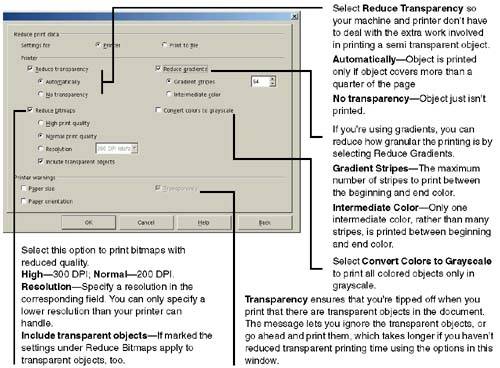Specifying Print Settings for Bitmaps, Transparency, and ColorGrayscale
"-->
Specifying Print Settings for Bitmaps, Transparency, and Color/GrayscaleIronically, it can take more time and memory to print transparent graphics than regular ones. (Transparent graphics aren't entirely transparentthey're just slightly seethrough, depending on the setting. To make a graphic transparent, select it in Draw and choose Format > Area > Transparency, or select a bitmap in any application and when the raster toolbar appears, go to the far right and adjust the transparency in the Transparency field.) You can also set options that make graphics grayscale, and other features shown in Figure 4-46. Choose Tools > Options > Print and make the appropriate selections. Figure 4-46. Selecting graphics print options |
OpenOffice.Org 1.0 Resource Kit
ISBN: 0131407457
EAN: 2147483647
EAN: 2147483647
Year: 2005
Pages: 407
Pages: 407
Authors: Solveig Haugland, Floyd Jones