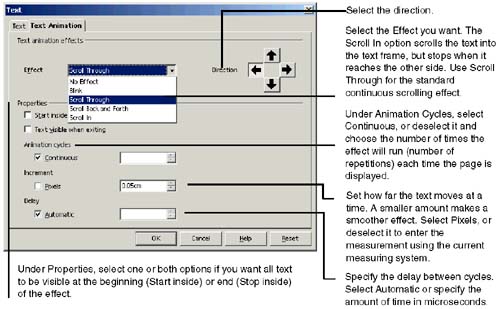Using Animated GIFs and Animated Text
| Scrolling or blinking text marquees and animated GIFs can create startling effects in your pages and presentations; however, use them with caution. You've probably seen animated graphics in Web pages, where they can be attention- grabbing and effective if used properly, and annoying and distracting if not. In addition, note that marquees aren't supported in all browsers; Netscape 4.75 doesn't support them. Creating a Text MarqueeThe program provides its own way to insert a piece of text that scrolls across your Web page, such as "All Hipwaders 50% Off," or "Be Elf-Dander Free Today".
Animated GIFsIf you've surfed the Web much, you've seen animated icons flashing information like "New!" or "Enter Our Spamku Contest!" with text, graphics, or both. You can add these to your Web pages using Impress, following the instructions in Animated GIFs on page 719. |
EAN: 2147483647
Pages: 407