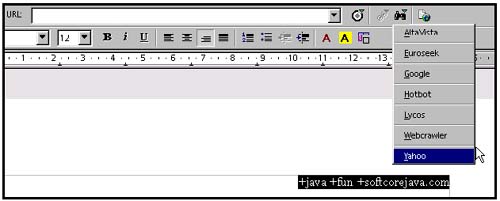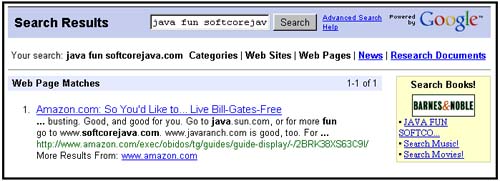Using Web s Search Connection
Using Web's Search ConnectionYou can search the Internet from OpenOffice.org. Note We're still not sure why OpenOffice.org, in purging other less than vital features, kept the search feature. It's kind of nice, perhaps, to be able to search directly from OpenOffice.org. But it's not that hard to just go to Netscape and search there.
The browser used is the one associated in your operating system with the URL:HTTP function. |
EAN: 2147483647
Pages: 407