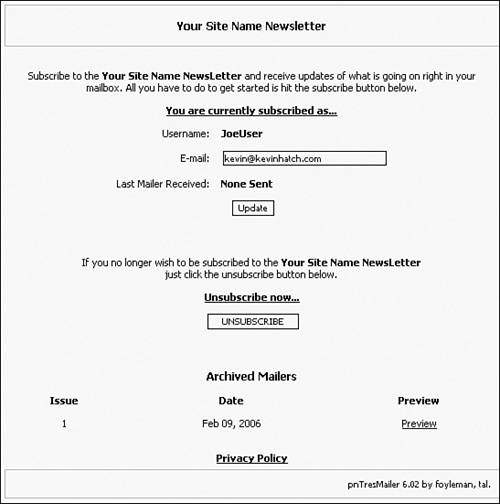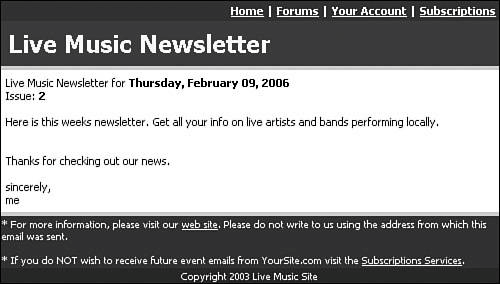Newsletters
|
| Newsletters are great for keeping in contact with your website visitors. When you have an important announcement, or simply want to let users know about current updates, you can send out a new mailer to let them know. This reminds them to return to the website and see the new content. Sites without daily updates often lose return traffic, but their hits improve greatly through user mailers. pnTresMailerpnTresMailer is a convenient, well-designed module that allows you to email packaged newsletters to users who have opted to subscribe to your mailings. The module includes a template system with a header and footer to make your posts easier and more consistent. In addition, the module works as a multipart Multipurpose Internet Mail Extension (MIME) to allow both Hypertext Markup Language (HTML) and pure text emails simultaneously. pnTresMailer version 6.02 is available for download with the book materials; current releases can be obtained at the module's current home: canvas.anubix.net. Install is very quick and straightforward. Uncompress the module archive and you have one directory tree. Copy the entire tree's contents into your server's /modules/ directory. Through the Modules Administration screen, initialize and activate pnTresMailer. The module's icon and admin link then appear in the PostNuke Administration Menu. Go into the pnTresMailer administration and review the following main navigation links:
Adding a subscription link is very simple. Edit the Main Menu block and add a new link to [pnTresMailer] called Subscribe. When signing up for a forum, the Email field is automatically populated by the email the user entered into PostNuke, but the field is editable, so if the user wants to subscribe but would prefer the newsletter be sent to a different email address, he can easily change it before completing his subscription. Newly subscribed users are given a screen similar to Figure 7.10. Figure 7.10. You are currently subscribed. Now go back to the pnTresMailer administration screen and click Settings. Configure the form to suit your server's needs. For your music example, set the Email Subject field to "Live Music News." Save your settings. pnTresMailer uses HTML templates to generate the emails. You can see the files in the Settings page under the field names HTML Email Template and Text Email Template. If you want to change the default layout of the email, colors, and so on, you can load the template file into any generic HTML or text editor. It's not required that you know HTML to send out the newsletter, but it does help polish the resulting newsletter. Figure 7.11 shows some very minimal changes to the colors, spacing, and alignment of the default web template. Main site and newsletter title references have been updated to reflect the music example. You can see the basic layout is unchanged, but even just slight customization can make a large difference in the presentation of the message. Figure 7.11. Designing a custom newsletter. Try to make some changes of your own using the files in /modules/pnTresMailer/templates/defaults/. You might want to create a new directory under Templates to place your custom files. Don't forget to update the settings references to apply to your new filenames and/or folders. You can preview your template changes using the Preview HTML/Text links. Tip For even quicker testing, leave your preview window open. Save your changes to the template file. Then go back to the preview window. You can now right-click on the window and select Reload from the menu, or simply press Ctrl+R on your keyboard. The window does not have to be opened again to refresh its contents. Now click Generate and Mail to create the newsletter. Follow these remaining steps to complete your mailer creation and send out the email.
Note The field Outgoing Mail Server is essential to getting pnTresMailer to work. When sending out bulk emails, an external Simple Mail Transfer Protocol (SMTP) server is always best. It's also possible to use the PHP/PostNuke mail (Alt. Mail) settings or "localhost" is a mail system installed on your server. Whatever you choose, it must be working and do its part for pnTresMailer to be able to send out the newsletter. |
|
EAN: 2147483647
Pages: 207