Activating Business Content in SAP BW
As discussed in Chapter 7, objects in SAP BW can have three versions: D, M, and A (delivered, maintained [revised], and active, respectively). You cannot work directly with D-versioned objects; therefore, you need to make a copy of D-versioned objects in your active client and then modify as needed. The business content activation process consists of the following steps:
-
Transfer SAP-delivered content to the active client.
-
Make changes as needed.
-
Activate objects.
SAP BW business content consists of several InfoObjects, InfoSources, InfoCubes, transfer/update rules, queries, and channels. It takes several hours to activate hundreds of objects in the SAP BW data dictionary and SAP BW specific tables that you may not really need. There is no need to activate the entire business content all at once. Instead, activate only those objects required to build a specific InfoCube, queries, and channels to implement your current requirements. For example, if you are implementing a sales analysis InfoCube for Customers, activate all objects ranging from InfoObjects through the channels needed for the Customer InfoCube and skip the rest.
Business content consists of complete, ready-to-run business analytical applications-data extracts, InfoSources, InfoCubes, queries, and solutions. For example, say you activate Customer, Invoices, Billing and Orders InfoCubes and associated queries and reports. Soon after loading data in SAP BW, business analysts are ready to do typical business analysis, such as revenue analysis by customers, products, sales areas, and planned versus actual cost analysis. Chapter 2 lists the relative business content that comes with SAP BW 1.2B and 2.0A.
| Note | Often, it is hard to know all the InfoObjects and the base level objects needed to activate specific InfoCubes. Activating objects that depend on base InfoObjects such as InfoSources, transfer rules, update rules, and InfoCubes results in errors. Resolving these errors and activating InfoObjects one by one can be very time consuming. To avoid this situation, I suggest you always activate all InfoObjects in the SAP BW active client and activate the rest of the objects when needed, such as InfoSources, InfoObjectCatalogs, and InfoCubes. |
The order in which business content objects are activated is important (numbers as of SAP BW 1.2B Patch 12):
-
InfoObjects
-
InfoObject catalogs
-
InfoSources
-
InfoCubes
-
Update procedures
-
Query objects
-
Channels
| Note | In SAP BW 2.0, most of the dependent objects activation process is automatic. For example, if you activate Customer InfoCube, then all relevant InfoObjects, transfer rules, InfoSources, InfoCubes, and update rules are automatically activated as well. This automation saves lot of time in implementing business analytical applications. |
Preparing the SAP BW Instance for Business Content
First, you need to pull configuration information about a source SAP R/3 OLTP instance. This requires the following steps:
-
Verify that the SAP BW add-on has been installed on the Source SAP R/3 instance.
-
Create the Source SAP R/3 OLTP System in SAP BW as described in Chapter 7.
-
Update metadata for InfoSources from the source system, as shown in Figure 8-5.
-
Transfer exchange rates from the source system to SAP BW; this is shown in Figure 8-6. The system prompts for exchange rates and update mode for the exchange rate-a new exchange rate or an update to an existing exchange rate in SAP BW.
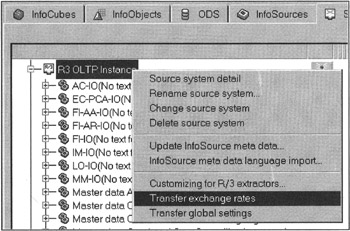
Figure 8-6: Importing Exchange Rates From an SAP R/3 OLTP Instance.SAP BW leverages business rules available in SAP R/3 instances that can be used to process information in SAP BW. These exchange rates are used to perform currency conversion calculations at the transfer, communication, and update rules level. Moreover, currency conversion rules can be used within SAP BW Business Explorer to dynamically convert multi-currency figures to a standardized currency. For example, in a global business level transaction, you may be working with vendors from several countries to fulfill an order. However, from a data analysis point of view, one needs to convert multi-currency figures to a standard currency figure, such as the U.S. dollar. Here you apply these currency conversion rules to convert specific currency figures to a standard currency of choice.
-
Transfer the global settings, as shown in Figure 8-7. You have the choice of transferring all currencies, units of measure, and fiscal variants defined in the SAP R/3 data source instance. This saves you some time by loading global settings automatically instead of defining them manually in SAP BW.
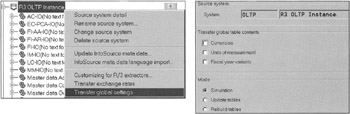
Figure 8-7: Importing Global Settings From SAP R/3.
Enabling Business Content in SAP BW
The enabling of business content is a long process. First, make sure that you have SAP R/3 instances defined as a data source in SAP BW. Then select object categories one by one, transfer SAP versioned objects to your active client, and, depending on individual object types, construct or verify transfer/communication structures and update rules to populate the InfoCubes. Finally, activate queries and channels associated with an InfoCube.
From the Administrator Workbench, choose Tools. From the drop-down menu, select Business Content. This opens another submenu and displays a list of objects, as shown in Figure 8-8.
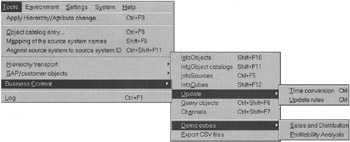
Figure 8-8: Activating Business Content in SAP BW 1.2B.
Activating InfoObjects
To activate InfoObjects for a specific InfoCube, such as the Customer InfoCube, select InfoObjects from the Business Content menu. This launches the InfoObject display screen, as shown in Figure 7-14. Then display all InfoObjects associated with an InfoCube.
| Note | Make sure that the Edit InfoObject window is set to the SAP Delivered version. The field version on this screen displays "D" SAP delivery; if it does not, then click the Change system Setting to Delivered version. |
Select all InfoObjects, transfer the SAP delivered version, and save. Then go back to the InfoObject Edit window, select these new InfoObjects, and click the Activate icon. This activates all selected InfoObjects.
After you activate InfoObjects, SAP BW displays an activation report. Make sure that there are no activation errors. If there are, first correct the InfoObjects causing the problems and then activate only the inactive InfoObjects.
| Note | Often, an InfoObject may have several dependent InfoObjects. When activating an InfoObject, you are prompted to activate the dependent objects. You can also display all dependent objects. You should activate the dependent objects option to ensure that when an active version of an InfoObject is saved, it is complete. Otherwise, you will encounter problems later because the InfoObject will be only partially correct. For example, the 0CUSTOMER InfoObject has dependency on other InfoObjects such as 0COUNTRY, 0REGION, and 0CITY. If any one of these dependent InfoObjects is not active in the SAP BW dictionary, saving an incomplete 0CUSTOMER InfoObject will not serve any purpose. |
Activating InfoObjectCatalogs
After activating the InfoObjects, activate the InfoObjectCatalogs. Select the InfoObject Catalogs option from the Business Content menu. The activation process is similar to activating the InfoObjects, but you select InfoCatalog for characteristic or key figure for individual InfoCubes. The process to activate an InfoObjectCatalog is described in Chapter 7.
Activating InfoSources
You can activate InfoSources for a specific source SAP R/3 release (3.0D through 3.1I); however, this is optional because when SAP BW is connected to an SAP R/3 source system, the needed InfoSources are automatically defined in SAP BW as part of the metadata import.
Activating InfoCubes
Business Content (SAP BW 1.2B Patch 12) provides more than 45 InfoCubes (more than 100 in SAP BW 2.0). Again, not all customers need to activate all InfoCubes. Most customers will load specific InfoCubes to assess their functionality and enhance the content to meet their needs. You can create new InfoCubes based on SAP BW-provided InfoCubes as templates. Then you remove or add elements as needed to implement your analytical applications.
To activate an InfoCube, select InfoObjects from the Business Content menu, and then select an InfoCube to activate. For example, to activate the SD Customer InfoCube, select 0SD_C01 from the list of available InfoCubes, as shown in Figure 8-9. Click the Display button to display the InfoCube in the InfoCube design window.
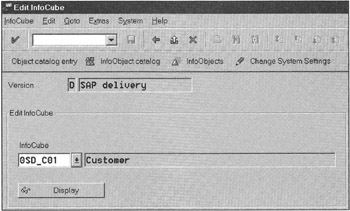
Figure 8-9: Activating an InfoCube in SAP BW.
Click Transfer SAP version to transfer the Customer InfoCube model from SAP delivered business content, as shown in Figure 8-10 and Figure 8-11.
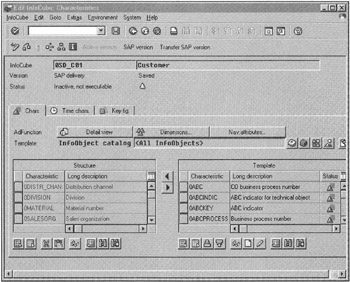
Figure 8-10: Transferring InfoCube Definition From SAP BW Business Content to Local Implementation.
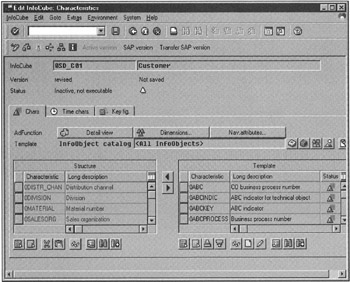
Figure 8-11: Maintaining an InfoCube Schema in SAP BW.
Notice that now the InfoCube version is changed from SAP Delivery to Revised version, as shown in Figure 8-11.
As mentioned earlier, an InfoCube consists of a fact table and dimensions. The InfoCube that you have just transferred from SAP delivered version should also have transferred its dimension assignments.
Click the Dimensions button (see Figure 8-11) to verify that all dimensions are assigned correctly. Before activating the InfoCube, click the check icon ![]() . If no errors are reported, click the activate icon
. If no errors are reported, click the activate icon ![]() . Notice that after activation, the InfoCube version is changed to Active and Saved. Exit the InfoCube Edit window.
. Notice that after activation, the InfoCube version is changed to Active and Saved. Exit the InfoCube Edit window.
Until now, you have an InfoCube, but SAP BW does not know how to fill data. The update rules define how an InfoCube, fact, and dimensions tables will be populated. After you have a physical data model active in SAP BW, you need to define the update rules. Transfer the update rules for the InfoCube 0SD_C01 from the Business Content menu. Verify that all rules for characteristics, key figures, and time references are correct. Transfer these rules and activate the InfoCube, as shown in Figure 8-12.
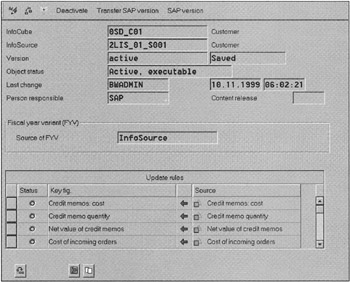
Figure 8-12: Maintaining InfoCube Update Rules.
After activating the update rules, you will see that the Update Rules icon ![]() turns green. Select the Customer InfoCube, right-click, and select Display InfoCube Data Model. This displays dimensions, navigation attributes, and key figures for the selected InfoCube, as shown in Figure 8-13. This is a good way of looking at the SAP BW InfoCube data model for discussion and business analysis.
turns green. Select the Customer InfoCube, right-click, and select Display InfoCube Data Model. This displays dimensions, navigation attributes, and key figures for the selected InfoCube, as shown in Figure 8-13. This is a good way of looking at the SAP BW InfoCube data model for discussion and business analysis.
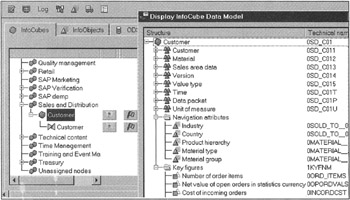
Figure 8-13: Visual View of the InfoCube Model for the Customer InfoCube in SAP BW.
Loading Queries for the InfoCubes from the Business Content
To actually use an InfoCube for business analysis, you need queries. Four types of Query objects are provided in SAP BW business content:
-
REP: Query
-
STR: Templates
-
CKF: Calculated Key Figures
-
VAR: Variables
A REP is a complete query that is ready to perform an analytical function; for example, Sales Analysis by Geography. Moreover, REP-type queries are formatted specifically to customer needs.
The query template STR is simply a raw definition of a query to fetch data from an InfoCube. Because these templates are generic, they are not very sophisticated in terms of query formats and restrictions. These are used to quickly build queries for end users.
A query consists of several elements. Calculated Key Figures, CKF, and Variables, VAR, serve a unique role in query logic. The CKF are used to define a new key figure based on some existing key figures or by means of formulas. Calculated Key Figures can be defined at the InfoCube level or within a query.
| Note | If Calculated Key Figures need to be used by many queries or users, define them at the InfoCube level. You do this because when a key figure is defined in a query, it is limited to that specific query. However, when you define it at an InfoCube level, it is available to all users. |
Calculated Key Figures in SAP BW queries are used to compute values for new data elements. For example, a new key figure sales tax is calculated based on an order taxable amount multiplied by the tax rate. However, the Variables, VAR, defined in SAP BW queries, are most often used to filter data for the queries. Sometimes such variables are also used in formulas for Calculated Key Figures. For example, if you want to select data for a specific time period, you can define two variables to hold start and end dates for that selection criterion. Moreover, begin and end date periods can also be used by a Calculated Key Figure for average sales during that begin and end date period.
SAP BW business content consists of all of the preceding types of query objects for InfoCubes. To activate query objects for a specific InfoCube, select Query Objects from the Business Content menu, and select the query type and the InfoCube. The system displays all available queries. Select all queries and activate, as shown in Figure 8-14.
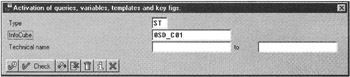
Figure 8-14: Loading Queries From Business Content for Customer InfoCubes.
Then activate the Templates, Calculated Key Figures, and Variables associated with each InfoCube.
Activating Channels
Channels are primary components of the SAP BW information delivery model. Channels are based on information objects, such as queries, that are managed within the InfoCatalog. To use SAP delivered channels, select Channels from the Business Content menu.
Select Channels from the Technical Name list, as shown in Figure 8-15. In this example, I selected 0SD_CH01, Sales and Distribution Channel to copy from the SAP delivered content. After successfully loading the selected channel in SAP BW, verify that InfoCatalog recognizes the added channels. To do so, go back to the Administrator Workbench and click the InfoCatalog icon.
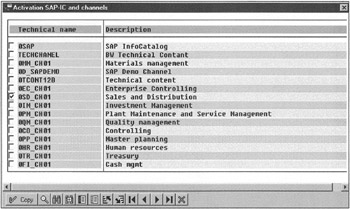
Figure 8-15: Activating SAP Delivered Channels.
From the Channel InfoCat tabstrip, click the Channel drop-down box. This lists all available channels in the InfoCatalog, as shown in Figure 8-16. Select a channel from the channel list, say 0SD_CH01, and click the Save icon.
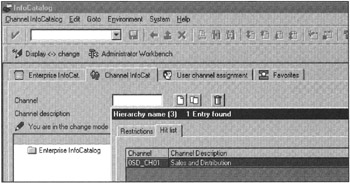
Figure 8-16: Adding Channels in the InfoCatalog.
To assign channels to users, click the User channel assignment tabstrip. All users defined in SAP BW are listed on the left under the User tree. All channels defined in the InfoCatalog are shown on the right. To assign channels to users, select a user from the left, then drag and drop to the User-channel assignment folder, as shown in Figure 8-17.
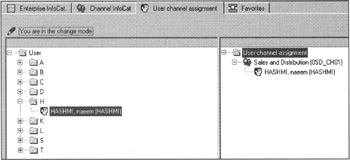
Figure 8-17: Assigning Users to Channels.
This completes the Business Content activation in the SAP BW instance. You may have noticed that it is a very manual process. In SAP BW version 2.0, however, these processes are very much automated. Once you activate a higher level object (for example, an InfoCube), the system automatically activates everything needed to completely build and activate the InfoCube. In SAP BW 1.2A Patch 12, a similar automated process is used to activate the SD Demo InfoCube. You simply click the Activate demo cube icon, as shown in Figure 8-18, and the system does the rest of the work for you. It also creates InfoPackages to load data in the demo cube, and then you're ready to run queries after activating channels and user assignments.
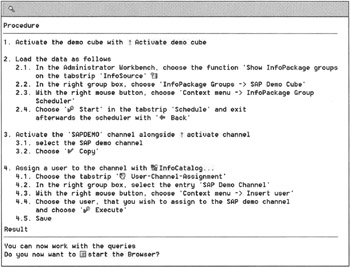
Figure 8-18: Activating the SAP Demo Cube.
To learn more about business content, look at the business content definition document, Cube_Que_e.pdf, which describes in detail all cube structures and associated queries. This 288-page document (SAP BW 1.2B) is included on the SAP BW installation CDs and SAPNet.
| Note | Activating business content in SAP BW 2.0 is very simple. Activating one InfoCube will activate all dependent and associated objects automatically. |
| Team-Fly |
EAN: 2147483647
Pages: 174