Chapter 6: PowerPoint 2003 Keyboard Shortcuts
Although PowerPoint is a relatively visual application, you can take many actions in it by using the keyboard. PowerPoint supports keyboard shortcuts for creating the text of presentations, formatting it, spell-checking it, and for running presentations. As you might expect, PowerPoint lacks shortcuts for its most graphical features, such as creating, positioning, and formatting AutoShapes. For working with graphical objects, you re much better off using the mouse.
Notes on the Standard Shortcuts
PowerPoint supports the standard Office keyboard shortcuts discussed in Shared Keyboard Shortcuts in Chapter 3. The following exceptions are worth noting.
Shortcuts for Creating a New Presentation
Display the New Presentation pane or create a new presentation
[Ctrl] - [N]
Pressing [Ctrl] - [N] in PowerPoint 2003 displays the Slide Layout pane (shown here), in which you can choose the type of presentation to create. In PowerPoint XP and PowerPoint 2000, pressing [Ctrl] - [N] creates a new, blank presentation.
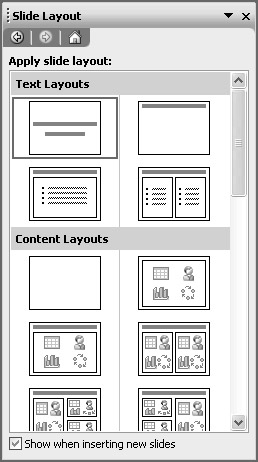
Shortcuts for Moving and Resizing Windows
Activate the menu bar
[Ctrl] - [Shift] - [F10]
In most cases, it s easier to press [F10] , the standard shortcut for activating the menu bar, than to use this triple bucky.
Shortcuts for Maximizing and Restoring the PowerPoint Window
PowerPoint supports two extra shortcuts for maximizing and restoring the PowerPoint window.
Maximize the application window
[Alt] - [F10]
You can use this shortcut instead of clicking the Maximize button on the PowerPoint window.
Restore the application window
[Alt] - [F5]
You can use this shortcut instead of clicking the Restore Down button on the PowerPoint window.
Shortcuts for Moving Among Presentation Windows and Panes
You can move among presentation windows and panes by using the following commands.
Switch to the next presentation window
[Ctrl] - [F6]
When you have multiple presentations open , you can use this keyboard shortcut to quickly access the next presentation.
Switch to the previous presentation window
[Ctrl] - [Shift] - [F6]
When you have multiple presentations open, you can use this keyboard shortcut to quickly access the previous presentation.
Switch to the next pane in a clockwise direction
[F6]
Use this shortcut and the next to move from pane to pane in the PowerPoint window.
Switch to the next pane in a counterclockwise direction
[Shift] - [F6]
EAN: 2147483647
Pages: 117
- Challenging the Unpredictable: Changeable Order Management Systems
- ERP System Acquisition: A Process Model and Results From an Austrian Survey
- Enterprise Application Integration: New Solutions for a Solved Problem or a Challenging Research Field?
- Healthcare Information: From Administrative to Practice Databases
- Development of Interactive Web Sites to Enhance Police/Community Relations