Chapter 3: Illustrator Keyboard Shortcuts
Like Photoshop, Illustrator absolutely requires a mouse or drawing pad ”but you can get a lot done with the keyboard if you know which keys to press. This chapter shows you how, starting with keyboard shortcuts for basic file operations (such as creating, saving, and printing files) and basic editing operations. The chapter then moves on to changing the view and zoom, displaying and hiding windows , and working with objects. At the end of the chapter, you ll learn about customizing keyboard shortcuts in Illustrator and about automating tasks you need to perform frequently.
Creating, Opening, Saving, Closing, and Printing Files
Your work in Illustrator is almost certain to include opening the files you need to work with (or creating new files from scratch), saving files, closing them, and printing them.
Keyboard Shortcuts for Creating New Files and Opening Existing Files
Windows [Ctrl]-[N], Mac [ z ]-[N]
Display the New Document dialog box
In the New Document dialog box (the Mac version is shown in Figure 3-1), specify the name for the document, its size (and units of measurement) and orientation, and its color mode (CMYK Color or RGB Color ), and then click the OK button to create it.
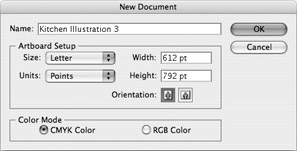
Figure 3-1: Use the New Document dialog box to set up the new document you re creating.
Windows [Ctrl]-[Shift]-[N], Mac [ z ]-[Shift]-[N]
Display the New From Template dialog box
In the New From Template dialog box, select the template on which you want to base the new document, and then click the New button (in Windows) or the New From Template button (on the Mac).
Windows [Ctrl]-[O], Mac [ z ]-[O]
Display the Open dialog box
Keyboard Shortcuts for Saving and Closing Files
Windows [Ctrl]-[W], [Ctrl]-[F4], Mac [ z ]-[W]
Close the active file
If the file contains unsaved changes, Illustrator prompts you to save them.
Windows [Ctrl]-[S], Mac [ z ]-[S]
Save the active file
If the active file hasn t been saved before, Illustrator displays the Save As dialog box so that you can specify the folder and the filename under which to save it. Thereafter, if the file contains unsaved changes, Illustrator saves them under the current filename. If the active file doesn t contain any unsaved changes, the Save command is unavailable, and this keyboard shortcut has no effect.
Windows [Ctrl]-[Shift]-[S], Mac [ z ]-[Shift]-[S]
Display the Save As dialog box
As discussed in the previous item, Illustrator displays the Save As dialog box when you save a file for the first time. You can also use the Save As dialog box to save a file under a new name, in a different folder, in a different format, or a combination of the three.
Windows [Ctrl]-[Alt]-[S], Mac [ z ]-[Option]-[S]
Display the Save A Copy dialog box
Use the Save A Copy dialog box to save an identical copy of the active file but to leave the original file active. (By contrast, using a Save As command leaves the new file active.) Saving a copy is great for saving intermediate stages of your work without interrupting its flow.
Windows [Ctrl]-[Alt]-[Shift]-[S], Mac [ z ]-[Option]-[Shift]-[S]
Display the Save For Web dialog box
The Save For Web dialog box offers options for quickly saving the active file in a format optimized for the Web.
Windows [Ctrl]-[Q], [Alt]-[F4], Mac [ z ]-[Q]
Quit Illustrator
Keyboard Shortcuts for Changing Document Setup and Printing
Windows [Ctrl]-[Alt]-[P], Mac [ z ]-[Option]-[P]
Display the Document Setup dialog box
Windows [Ctrl]-[P], Mac [ z ]-[P]
Display the Print dialog box
EAN: 2147483647
Pages: 91