Cool Transitions: Power Blur
The Radial Blur Filter offers several possibilities for interesting transitions, especially on text and logos. The filter is very render- intensive however, so we usually leave the anti- aliasing set to low and apply it for only a short time.
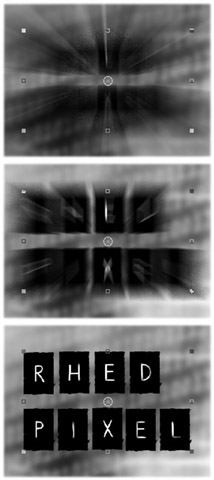
-
Highlight the layer where you'd like to apply the effect.
-
Choose Effect>Blur>Radial Blur.
-
There are two methods to choose from, Radial and Zoom. Most often, we use Zoom.
-
Keyframe the amount of blur. If you use the slider in the effect window, you can only achieve a blur radius of 118. If you adjust the blur in the timeline, a radius of 1000 is possible.
-
For a transition, start with a high value, and end at 0. You can also add a small opacity fade into the layer to make the transition smoother.
-
To improve the effect, try animating the center point of the effect.
EAN: N/A
Pages: 447